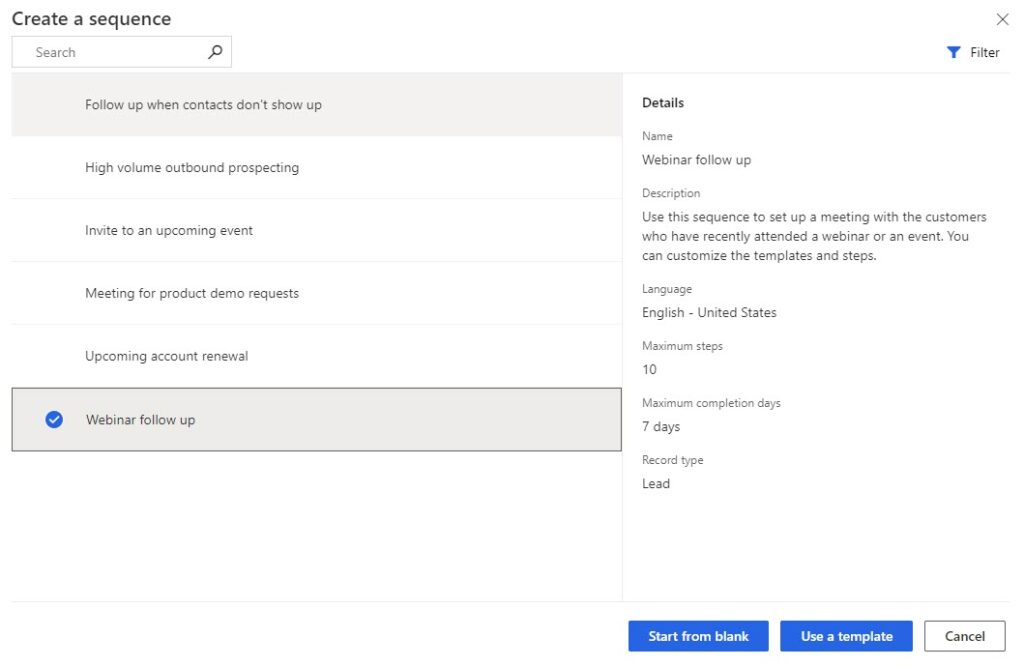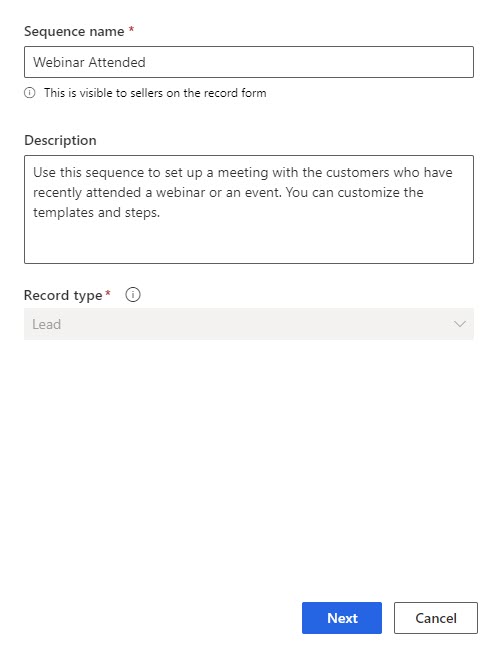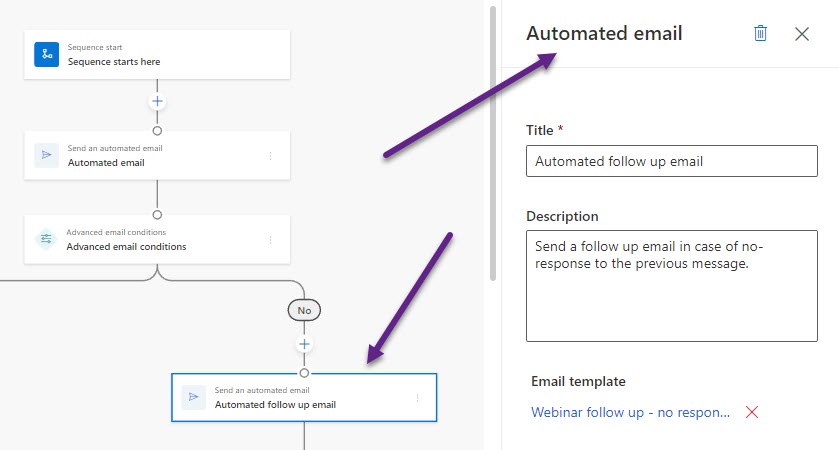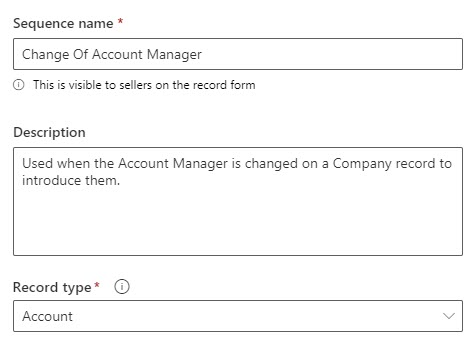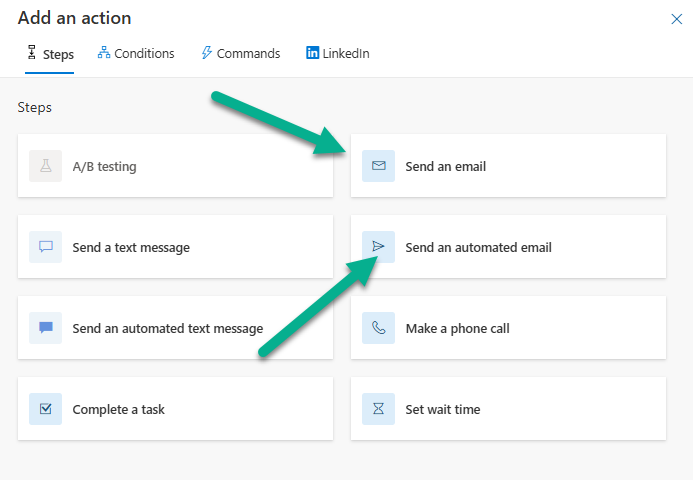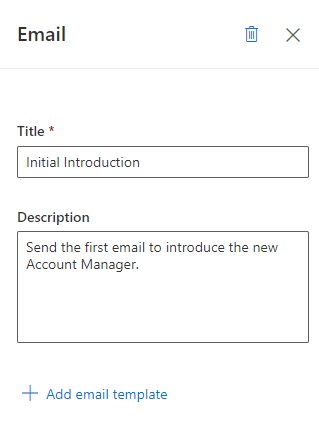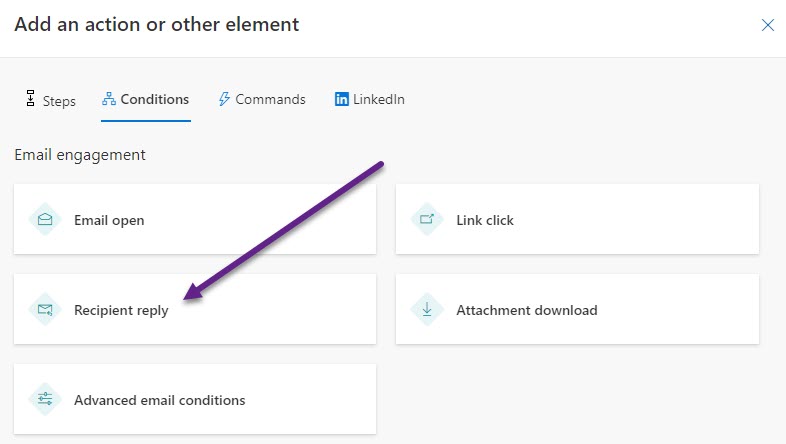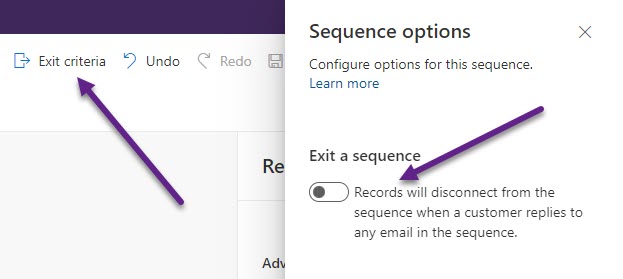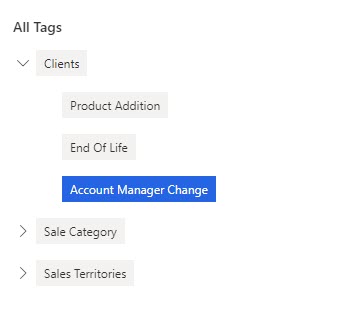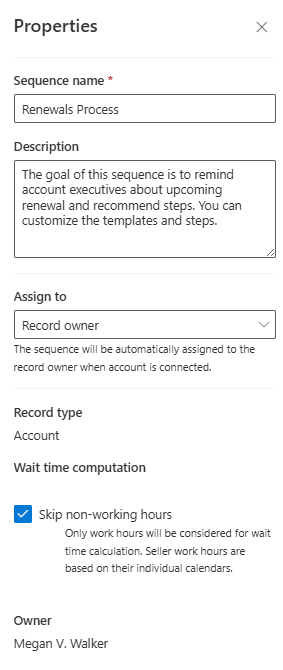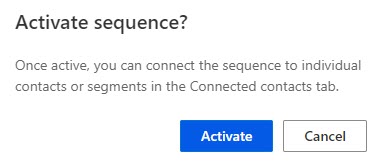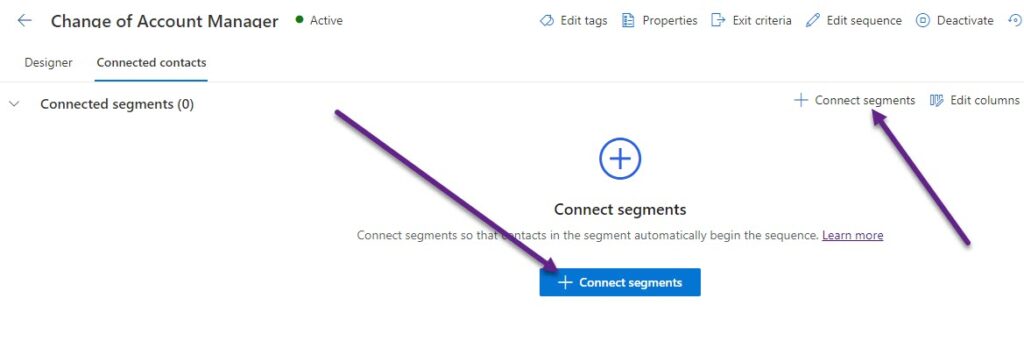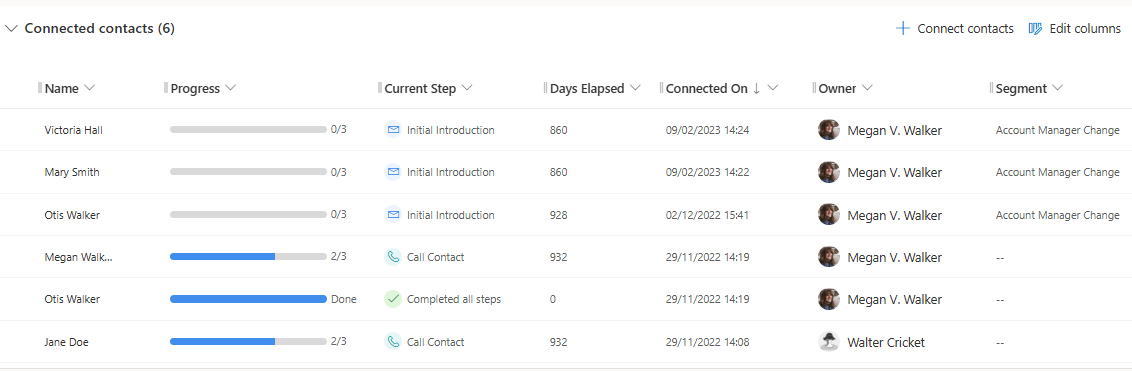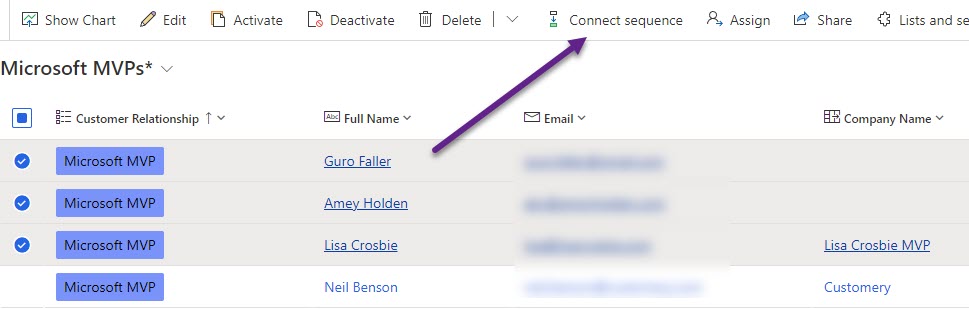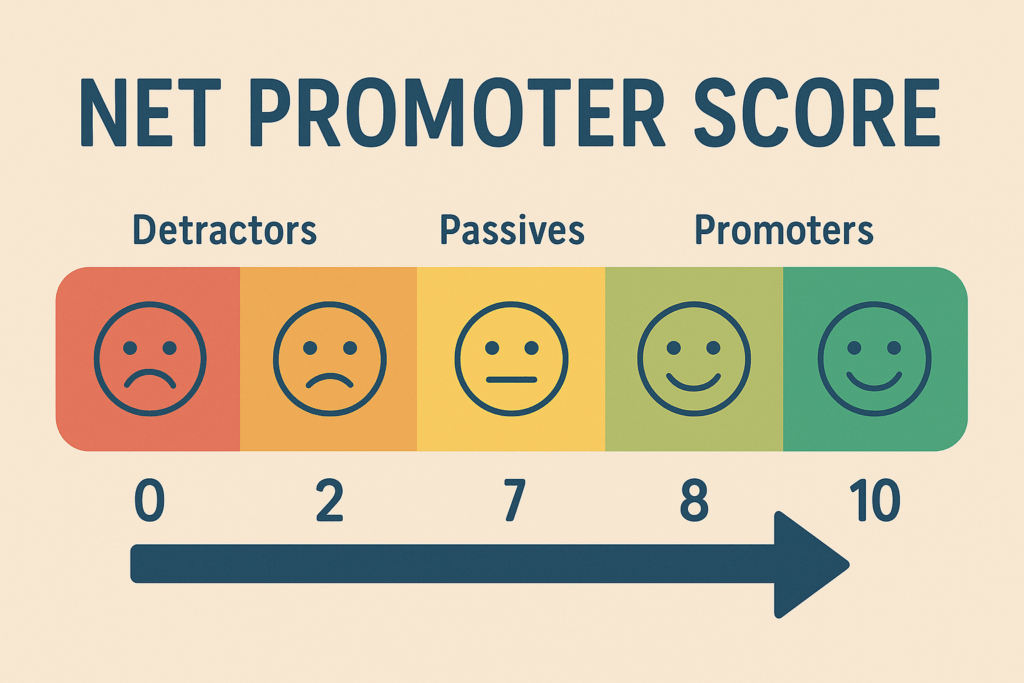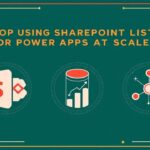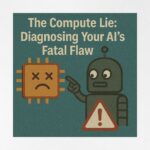Now Reading: Creating A Sales Sequence In Dynamics 365
-
01
Creating A Sales Sequence In Dynamics 365
Creating A Sales Sequence In Dynamics 365

If you’ve set up the Sales Accelerator in Dynamics 365 (with all the right settings and customised your work item appearance), you might be ready to create your first sequence. This post is for you. We’ve got other settings and changes we can make to truly get the most from it, but I know people want to just jump right in sometimes, so here we go. Lets look at how to create a sales sequence.
First, go in to the Sales Hub, then the Sales Insights Settings area to get to the global settings (we can add this to other apps to get to a little easier, more in a future blog post). Then click on Sequences. The first time you do this there will be a big blue button in the middle you can click on to get started. After that, you’ll use the New sequence button on the top right area instead.
When creating a sequence you’ll see a list of templates to select from, or you can start from blank and build it completely from scratch.
After picking a template, you can give the sequence a name and adjust the description if needed. If it’s from a template, the record type will be locked. This one is going to be used to send emails and try and set up a meeting with someone who attended a webinar you hosted.
Depending on the template, you’ll see a number of cards or tiles laid out in a journey. Those who have used Customer Insights – Journeys will recognise the look and feel of this canvas area as it’s pretty much the same in both applications. However, it doesn’t have all of the same options and each have some the other one doesn’t. In this example we can see a full journey that schedules an email, updates fields, creates phone calls and has options to help the sales person navigate through the communication and relationship building with the Lead.
Clicking on the different tiles will show you more information about what each step is used for.
If you have no changes to make you can just click the Activate button from the top right to make it live.
If we want to start from blank and not use a template, we can add a name and description, then pick which Record type this sequence is for.
You can now add actions or elements to the sequence by clicking the blue plus sign below the sequence start step.
In this instance, I want to send an email as the first step. Notice the two options for email. One will send an automated email meaning it will go out WITHOUT the user seeing it or needing to interact with it. The other option will create an email ready for the user to send, but they will need to interact with the activity and press the send button for it to go. Your users mailboxes also need to be configured in D365 to allow outgoing messages to be sent.
The title and description are important to help the sales person understand the stage of the sequence and what the purpose is for the activity being generated. In this case, the user will be able to see from the work list what the title is, and digging in further on their Up next panel on the record will give the description too. When adding emails, ‘old school’ CRM templates are used, so click the Add email template option. Note that a template is not required, but can be helpful to provide the user with a starting point.
This will show you all templates that can be used for this email step. So as an Administrator, consider what templates currently exist and if you have all of that content ready to go to add in to your sales sequence.
We can add conditions to the sequence. So in this instance, if the email was opened or the person replied we can do something.
We can decide how long to wait to see if they have replied. If they have, they would go down the Yes path of the condition branch. If there was no reply within the given time frame, they would go down the No path and in this case we can have a Phone Call activity created for the user to make.
We can also determine if the person should be taken out of the sequence if they reply to ANY of the emails within it.
If you’ve set up tags already, you can assign one or more tags do the sequence. This can be used for filtering in other areas such as when looking for specific sequences.
Clicking on Properties from the top of the sequence takes you back to the name and description. By default the sequence (all of the activities) will be assigned to the owner of the records linked to the sequence. You can change this to be a different user based on a lookup field on the record type, or the user that connected the sequence to the record. Finally, you can use logic to determine a team to assign the sequence and related activities to.
Once you have set up your sequence, go ahead and activate it.
Once activated you can click on the Connected tab which will indicate the type of records in the name of the tab. So here we have Connected contacts. We can link a segment to this to pull in people automatically or pick and choose Contacts directly to link to the sales sequence.
Once the records start being added (either via the linked segment or manually one by one), they will be shown in the bottom section on the Connected tab. From here we can see when they were connected, what the progress and the current step is and who the owner of the record is.
You can also add people from a view by connecting them to a sequence.
We can then pick the sequence and connect to the record (assuming it’s not already connected). All done! Then the real work happens as the users start actioning their activities and selling selling selling! 
Original Post http://meganvwalker.com/creating-a-sales-sequence-in-dynamics-365/