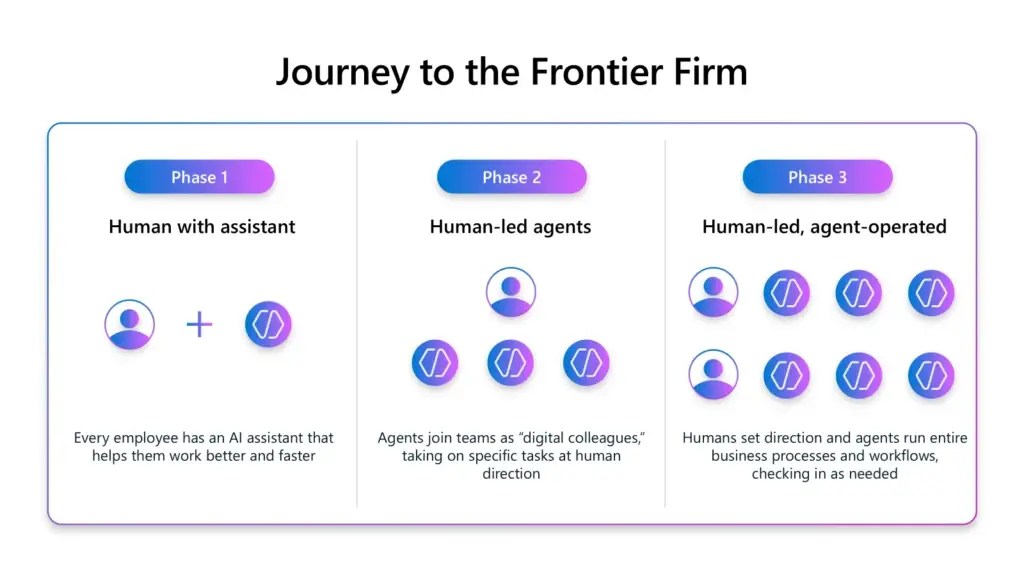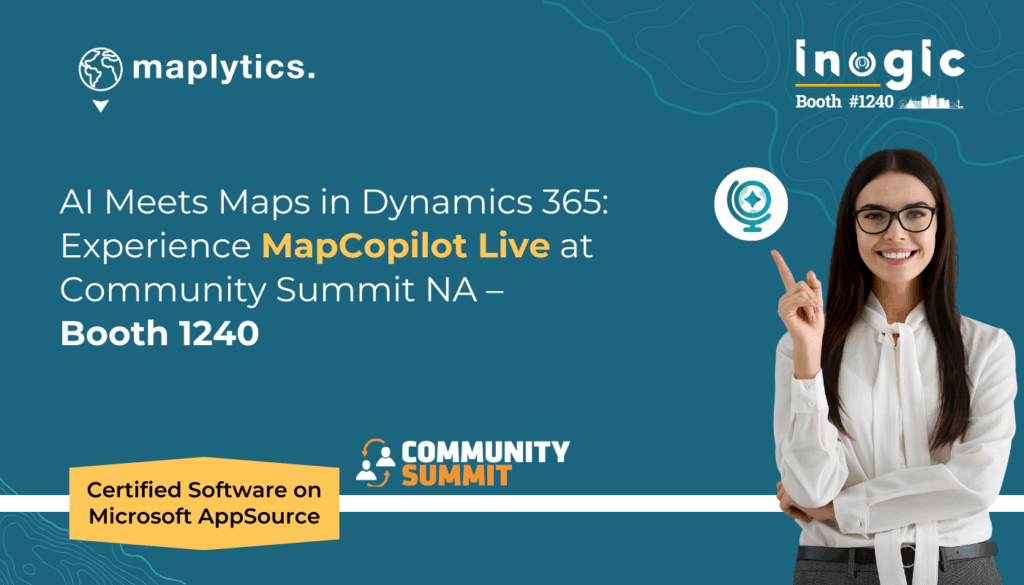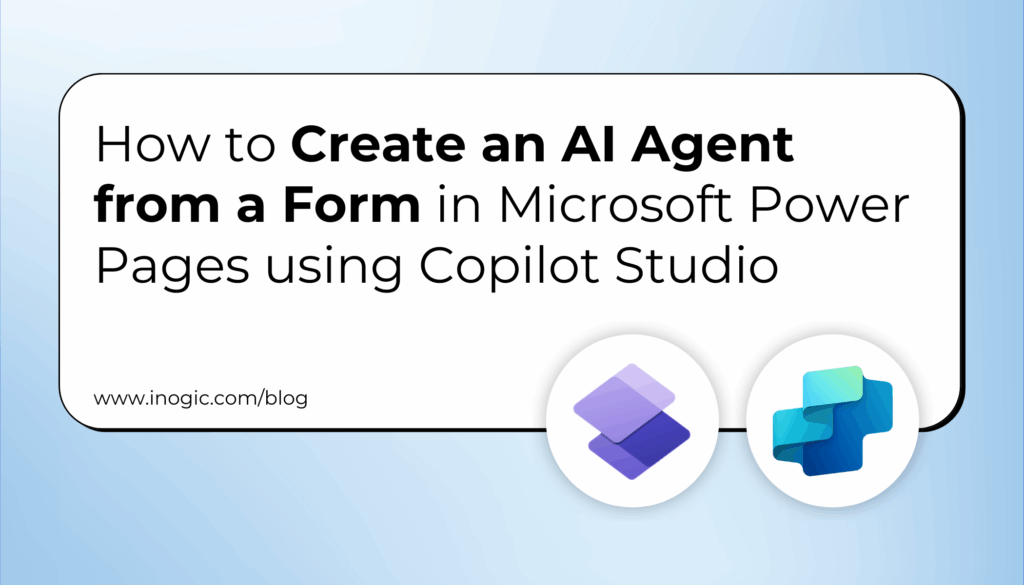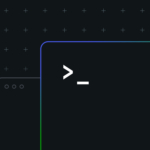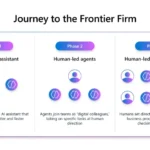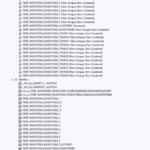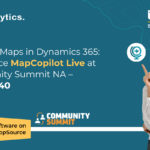Now Reading: How to Create Effective AI Prompts Using Copilot in Power Apps
-
01
How to Create Effective AI Prompts Using Copilot in Power Apps
How to Create Effective AI Prompts Using Copilot in Power Apps
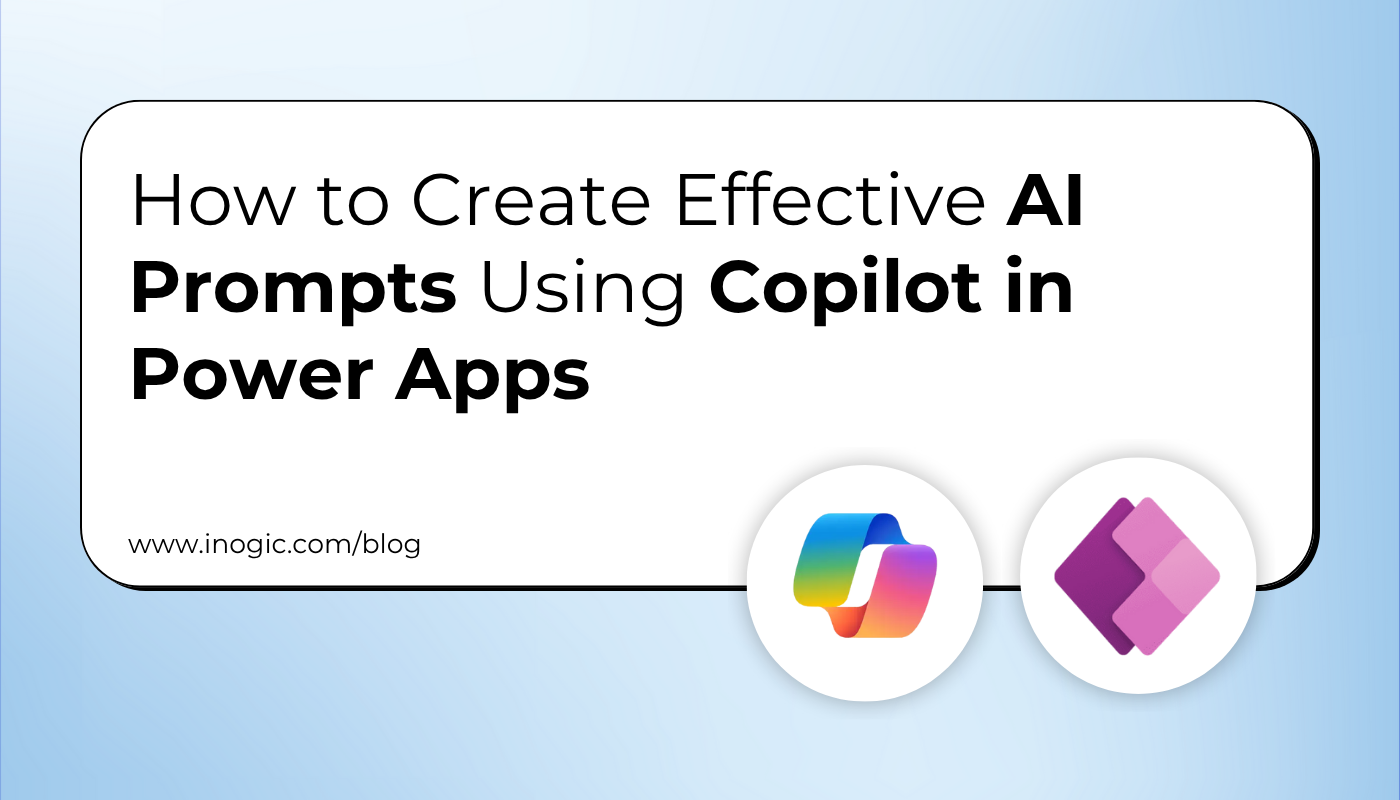
In this blog, we will explore how you can simplify and accelerate your AI prompt creation process using Microsoft’s powerful “Draft with Copilot” feature in the AI Prompt Builder. Whether you’re drafting customer emails, summarizing feedback, or generating business proposals, this tool helps you create well-structured, context-aware prompts effortlessly, saving you time and improving consistency across your communications.
When you’re actively working on building AI prompts, you might often find yourself repeatedly typing and manually creating large, detailed prompts just to get the right structure or tone for each scenario. This can slow you down, especially when you’re managing multiple tasks like drafting customer emails, summarizing feedback, or generating business proposals.
That’s where Microsoft’s “Draft with Copilot” comes in as a game-changer.
Draft with Copilot
Instead of constructing prompts from scratch every time, Copilot intelligently understands the context, whether it’s feedback from a support form, a chat transcript, or a survey response, and automatically generates a relevant and structured prompt for you.
For example, in this blog, we’ve used a Customer Feedback Classification Prompt. Here, Copilot processes the message content and smartly assigns it to categories like Product Issue, Billing Problem, or Feature Request based on the language used. It even provides a brief rationale explaining why the message fits that specific category. You can then review the classification, tweak it if needed, and take appropriate action — all within minutes.
By automating this process, Copilot helps you prioritize issues more effectively, reduce manual effort, and ensure consistent handling of customer feedback across your team or organization.
Prerequisites
To enable the feature:
- Navigate to the Power Platform Admin Center.
- Navigate to Settings > Features.
- Toggle on both “AI Builder” and “AI Prompt”.
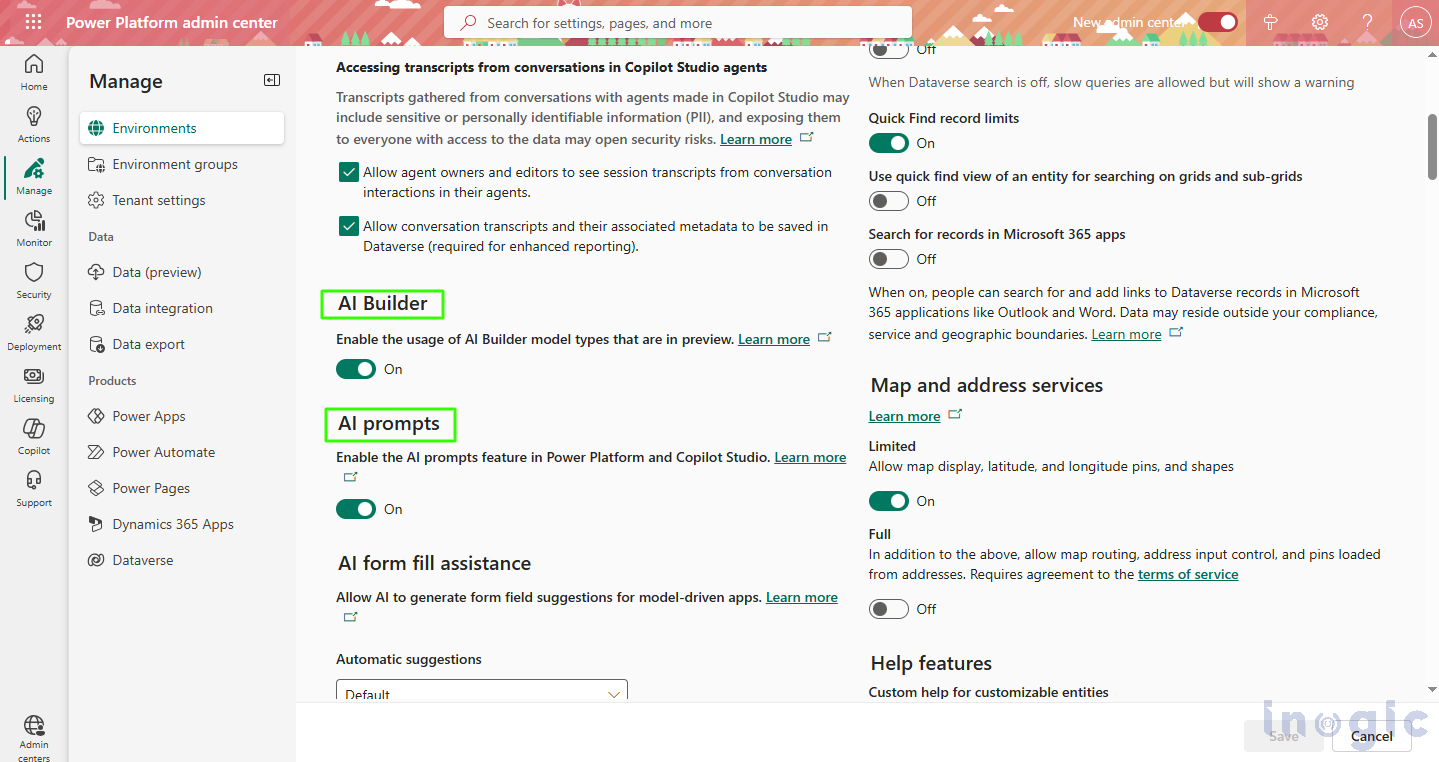
Once enabled, users can start drafting content directly within the prompt builder interface.
Step-by-Step Guide: Using “Draft with Copilot”
1. Access Prompt Builderin Power Apps
- Sign in to Power Apps.
- Navigate to the AI Hub.
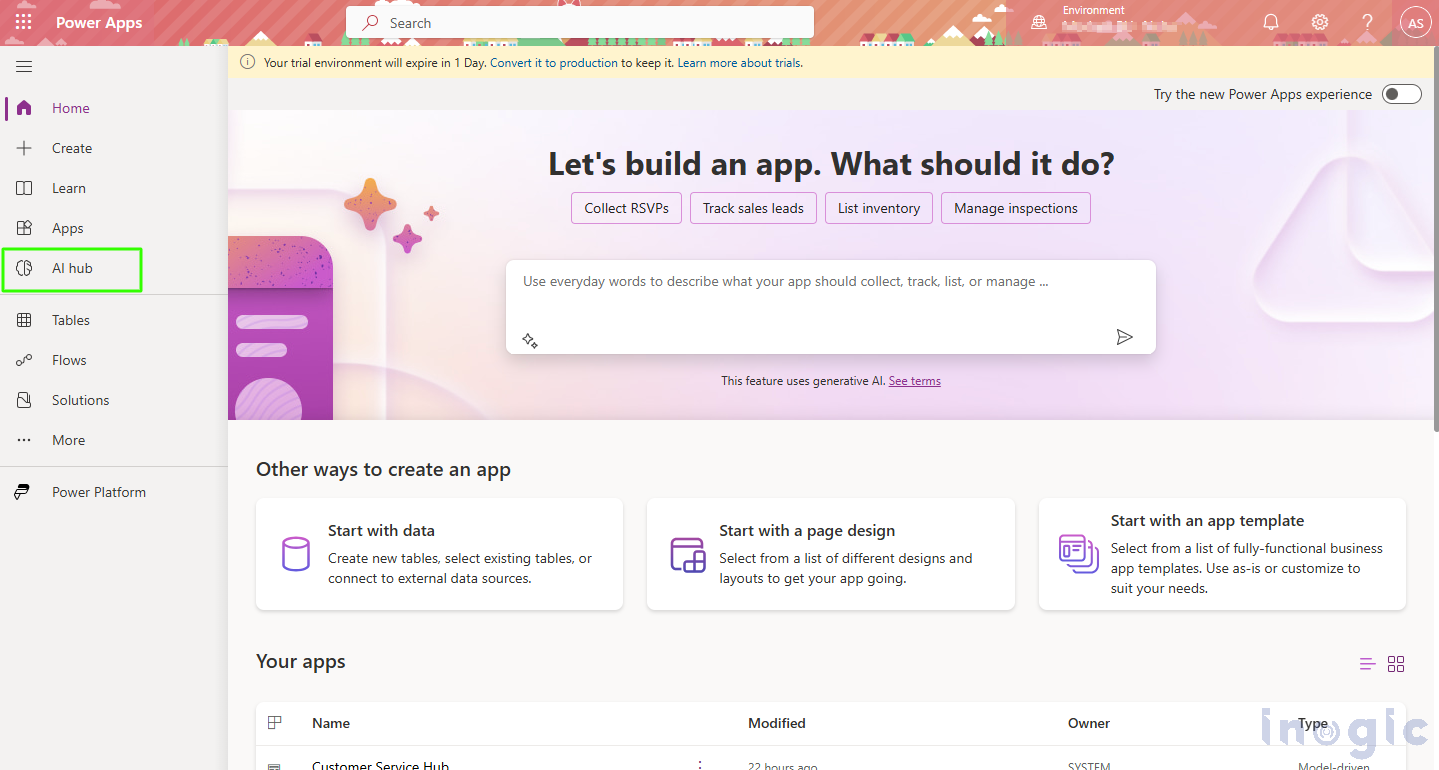
2. Open the Prompt Builder
- In the AI Hub, select Prompts.
- Click on Build your own prompt.
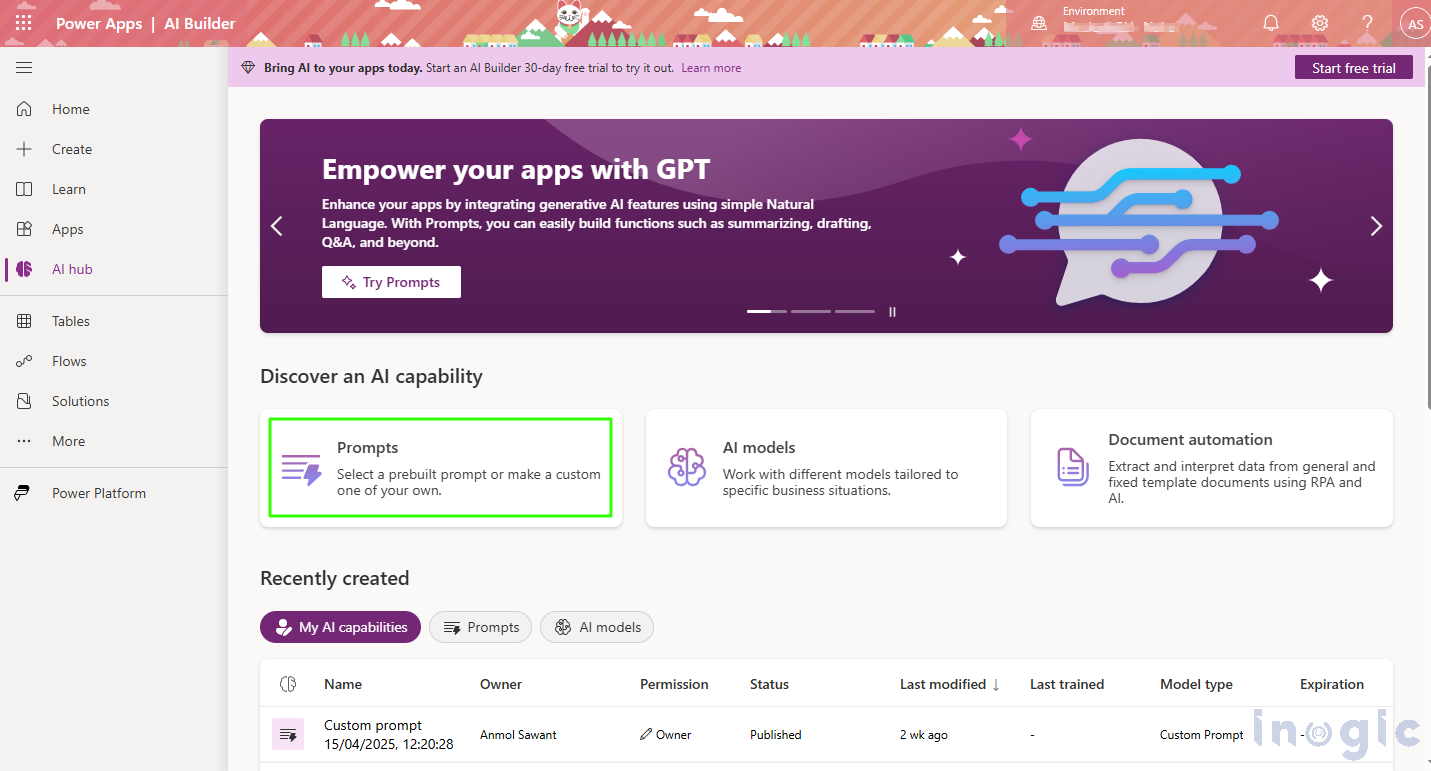
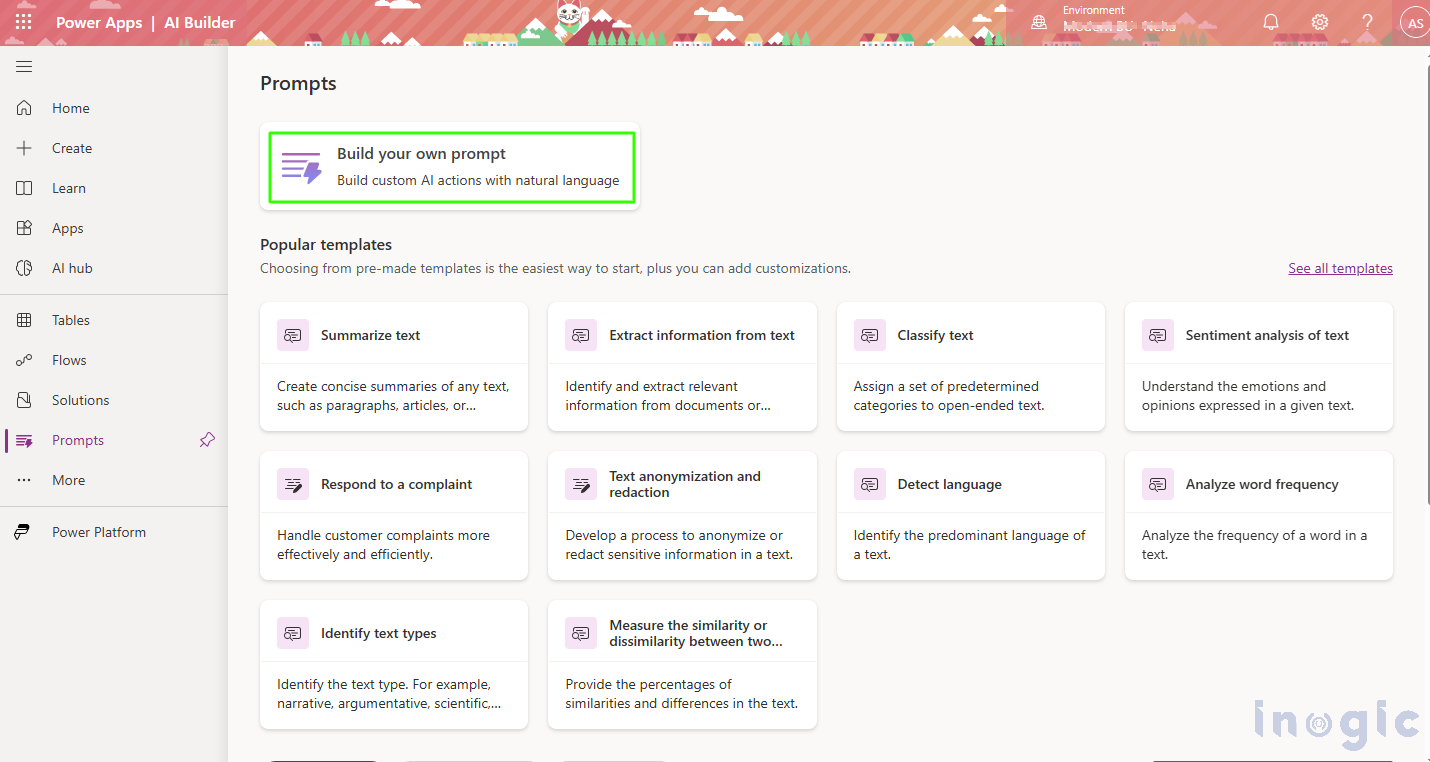
3. Initiate Draft with Copilot
- In the prompt builder interface, locate the “Get started with Copilot” section.
- Enter your intent or a brief description of the content you wish to generate as a prompt.
- In the example below, I’ve used the prompt: “Classify incoming customer feedback messages into the following categories: Product Issue, Feature Request, Billing Problem, General Inquiry, and Positive Feedback. For each message, provide the classification along with a brief rationale explaining your choice.”
- Select ‘Submit‘ to have Copilot create a draft using your
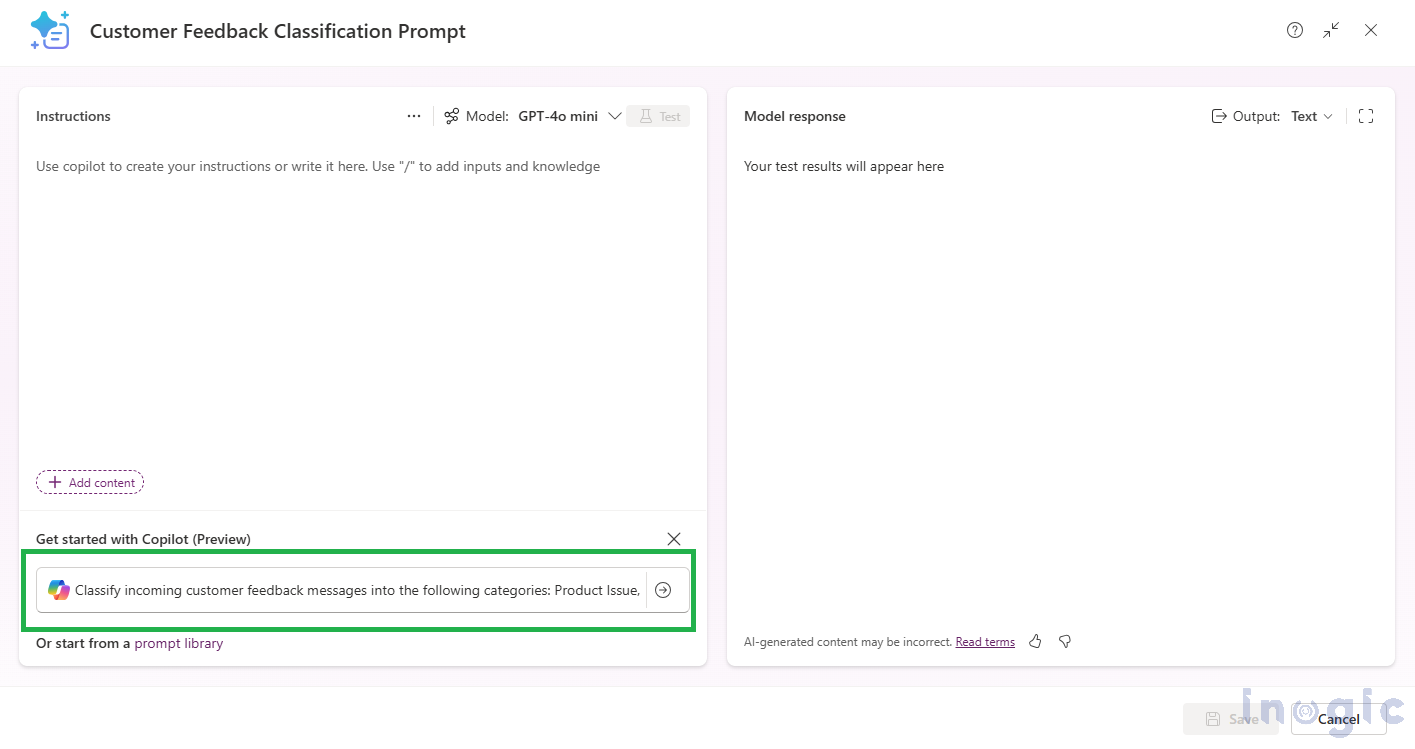
4. Review and Customize the Generated Prompt
- Once you submit the form, the Copilot will provide a draft the prompt based on your input.
- Review the suggested prompt.
- If it aligns with your requirements, click Keep it.
- You can further edit the prompt as needed to better suit your specific context.
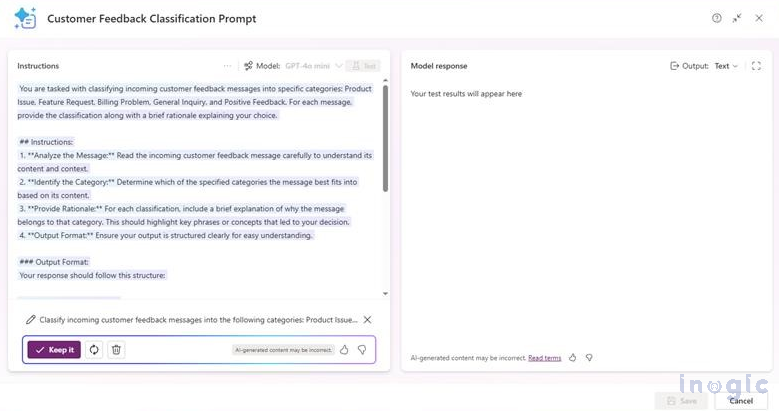 5. Test the Prompt
5. Test the Prompt
- For testing purposes, Copilot has already provided text content (Customer Feedback message), as shown in the screenshot below.
- Enter your input in the Response field. In this example, I’ve entered a Customer Feedback message.
- After finalizing the prompt, use the Test feature to see how it performs.

- This allows you to validate the output and make any necessary adjustments.
- Once you have tested the prompt, you will get the output as shown below.
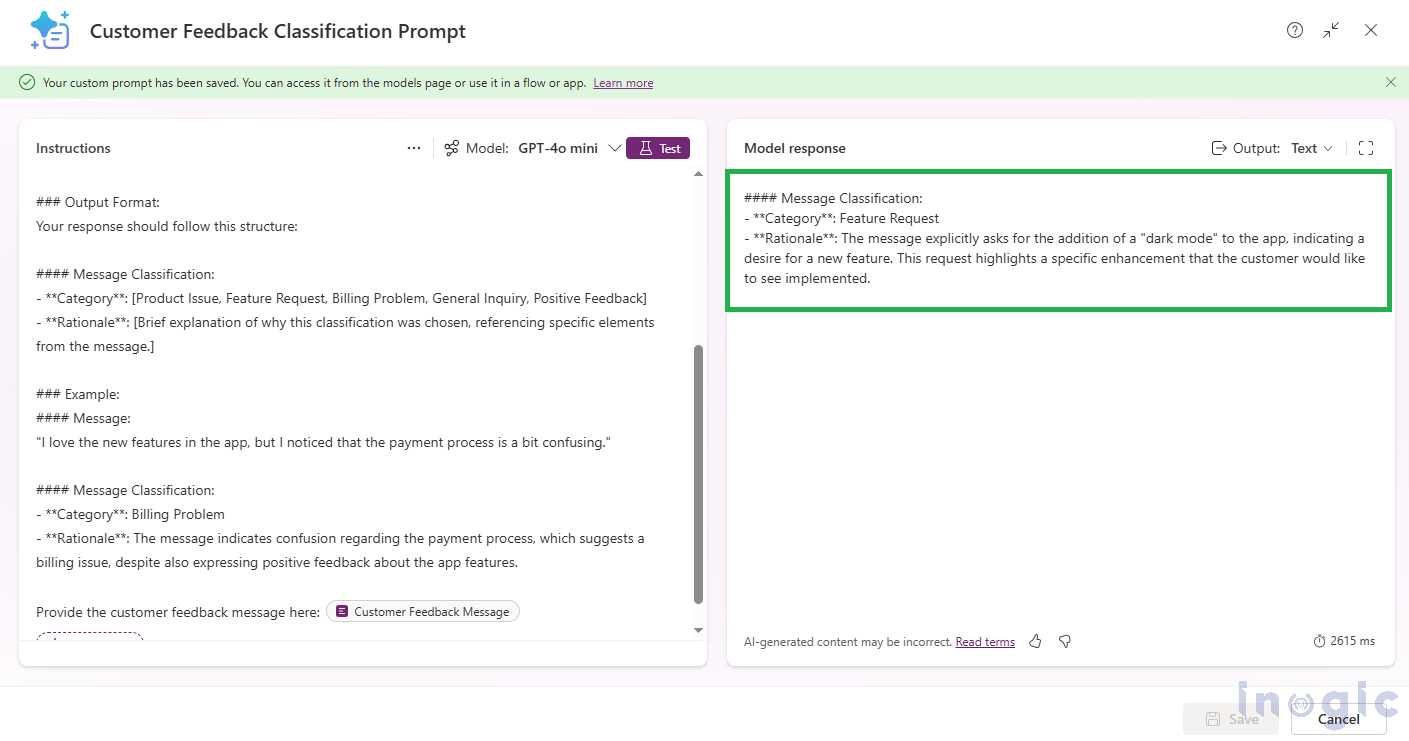
Conclusion
This tool streamlines the prompt content creation process, allowing you to focus on delivering thoughtful communication faster. By integrating AI-driven drafting into your workflow, you can enhance productivity and maintain consistency across your communications.
The post How to Create Effective AI Prompts Using Copilot in Power Apps first appeared on Microsoft Dynamics 365 CRM Tips and Tricks.
Original Post https://www.inogic.com/blog/2025/06/how-to-create-effective-ai-prompts-using-copilot-in-power-apps/