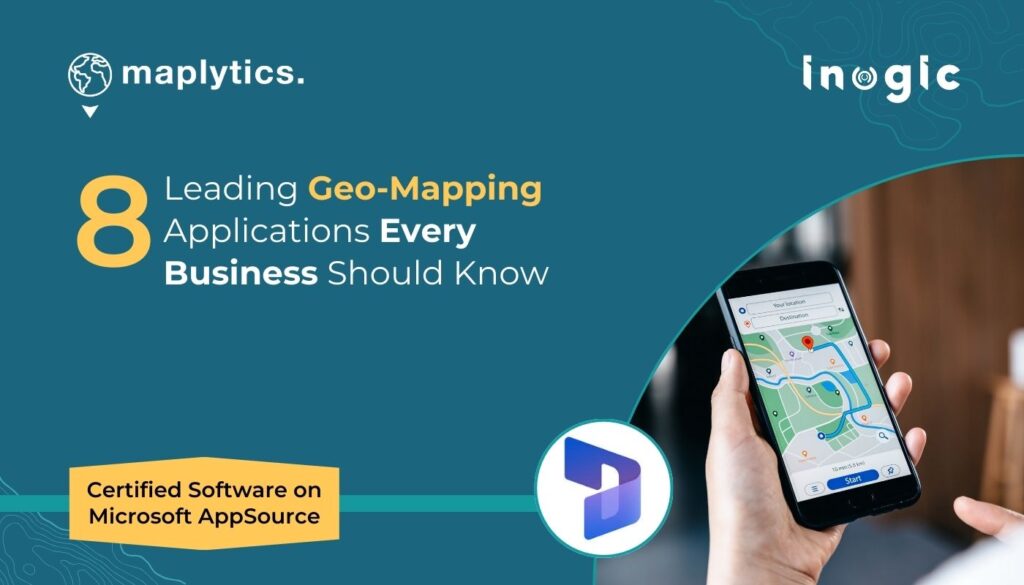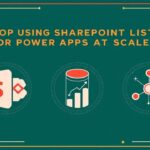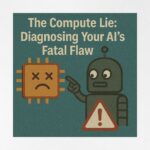Now Reading: Fixing Date Decrement Issues in Dynamics 365 Project Operations Tasks Grid
-
01
Fixing Date Decrement Issues in Dynamics 365 Project Operations Tasks Grid
Fixing Date Decrement Issues in Dynamics 365 Project Operations Tasks Grid
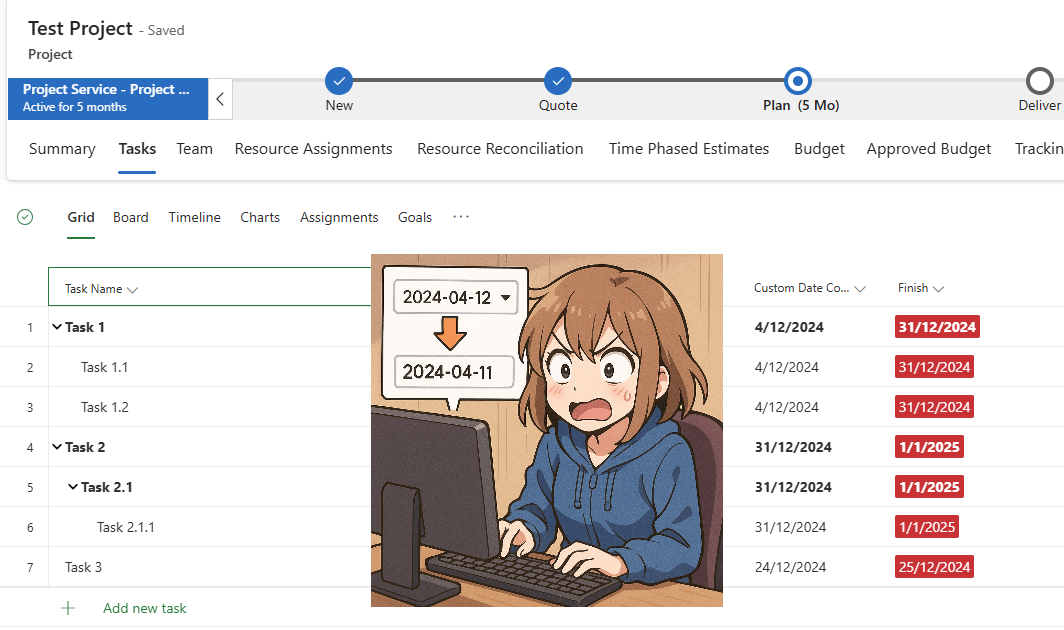
The Problem
A recent update to Dynamics 365 Project Operations introduced a welcome enhancement: custom columns in the tasks grid are now editable. However, this improvement has also introduced an unexpected side effect that’s causing headaches for organizations using custom date-only columns.
The issue manifests as a peculiar bug where custom date values in the tasks grid automatically decrement by one day every time the form is refreshed and the tasks grid reloads. For example, a date that should display as 15 March 2025, might show as 14 March 2025 after a refresh, and continue decrementing with each subsequent reload.
Root Cause Analysis
The underlying cause appears to be related to timezone handling during the data conversion process. When the tasks grid loads, the system now converts date values to UTC as part of the enhanced editing functionality. This conversion process doesn’t properly account for date-only fields that should remain timezone-agnostic, leading to the unintended day subtraction.
This problem didn’t exist in previous versions because custom columns were read-only in the tasks grid. The introduction of editable custom columns has changed how the system processes these date values, exposing this timezone conversion issue.
The Solution
Fortunately, Microsoft has anticipated this type of problem and provided a solution through the 2025 Release Wave 1 features. Here’s how to resolve the date decrement issue:
Step 1: Enable Time Zone Independent Dates Feature
First, you’ll need to enable the new time zone independent dates feature. This functionality is part of Microsoft’s 2025 Release Wave 1 and is specifically designed to address timezone-related issues with project date fields.
You can find detailed information about this feature in Microsoft’s official documentation: Add time zone agnostic fields to project and project tasks
Since this feature is currently in public preview, you’ll need to manually enable it:
- Navigate to Settings > Parameters > open the Project Parameters
- Go to the Feature Control menu
- Locate and enable the time zone independent dates feature
Step 2: Configure Custom Date Columns
Once the feature is enabled, you’ll need to adjust the timezone settings for your affected custom date columns:
- Open the custom date column configuration in the solution
- Locate the Time zone adjustment setting
- Change the setting to Time zone independent
This configuration tells the system to treat these date fields as timezone-agnostic, preventing the unwanted UTC conversion that causes the date decrement.
Prevention and Best Practices
To avoid similar issues in the future, consider these best practices when working with custom date columns in Dynamics 365 Project Operations:
Evaluate Date Field Requirements: Before creating custom date columns, determine whether they truly need timezone awareness or should remain timezone-independent. For most project management scenarios involving deadlines, milestones, or target dates, timezone independence is preferable.
Test After Updates: Always test custom field behavior after major system updates, particularly when Microsoft introduces new editing capabilities or data processing changes.
Monitor Feature Previews: Keep an eye on Microsoft’s release waves and preview features that might address common issues in your implementation. The time zone independent dates feature is a perfect example of Microsoft proactively solving problems that organizations commonly encounter.
Documentation: Maintain clear documentation of your custom field configurations, including timezone settings, to facilitate troubleshooting and ensure consistency across your environment.
Conclusion
While the introduction of editable custom columns in the Dynamics 365 Project Operations tasks grid is a valuable enhancement, it’s a reminder that system updates can sometimes introduce unexpected behaviors. The date decrement issue demonstrates the importance of thorough testing after updates and staying current with Microsoft’s preview features and solutions.
By implementing the time zone independent dates feature and properly configuring your custom date columns, you can resolve this issue and ensure your project dates display accurately regardless of user timezone or form refresh frequency. This fix not only solves the immediate problem but also provides a more robust foundation for date handling in your project management workflows.
Original Post http://linnzawwin.blogspot.com/2025/05/fixing-date-decrement-issues-in.html