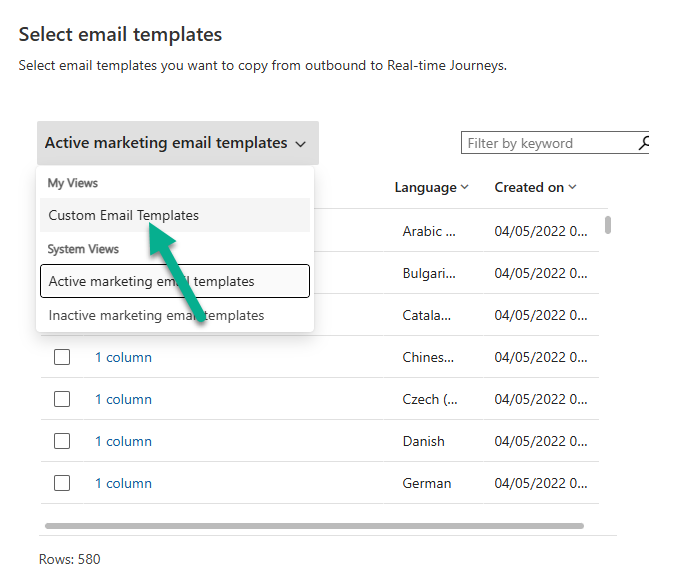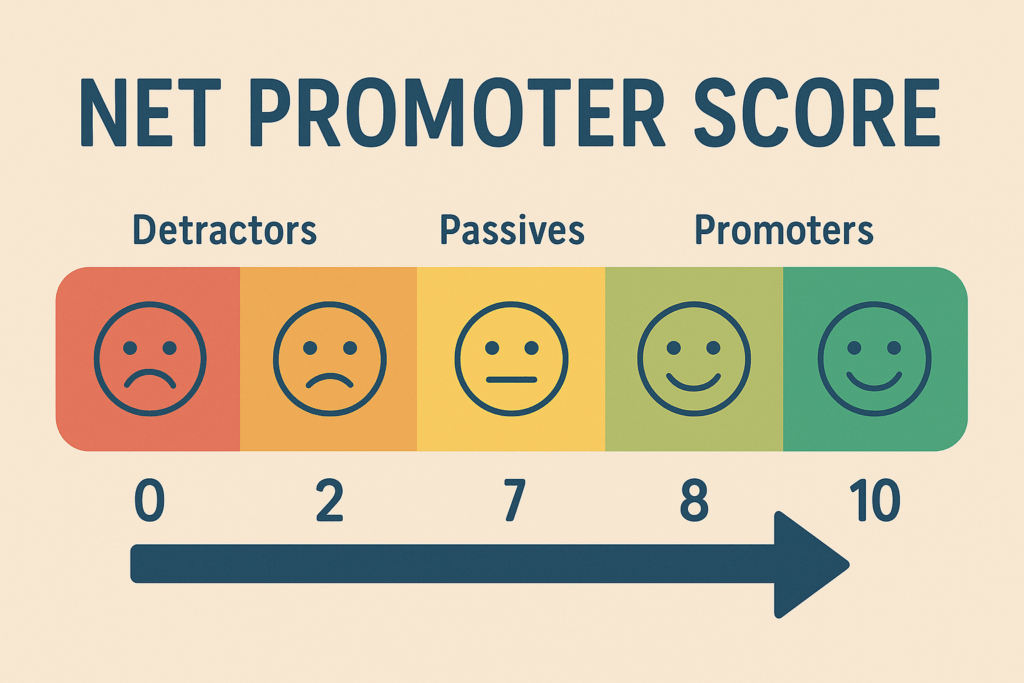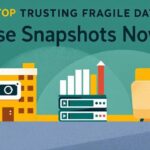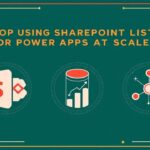Now Reading: Easily Find Your Custom Outbound Form & Email Templates In Preparation For Realtime
-
01
Easily Find Your Custom Outbound Form & Email Templates In Preparation For Realtime
Easily Find Your Custom Outbound Form & Email Templates In Preparation For Realtime
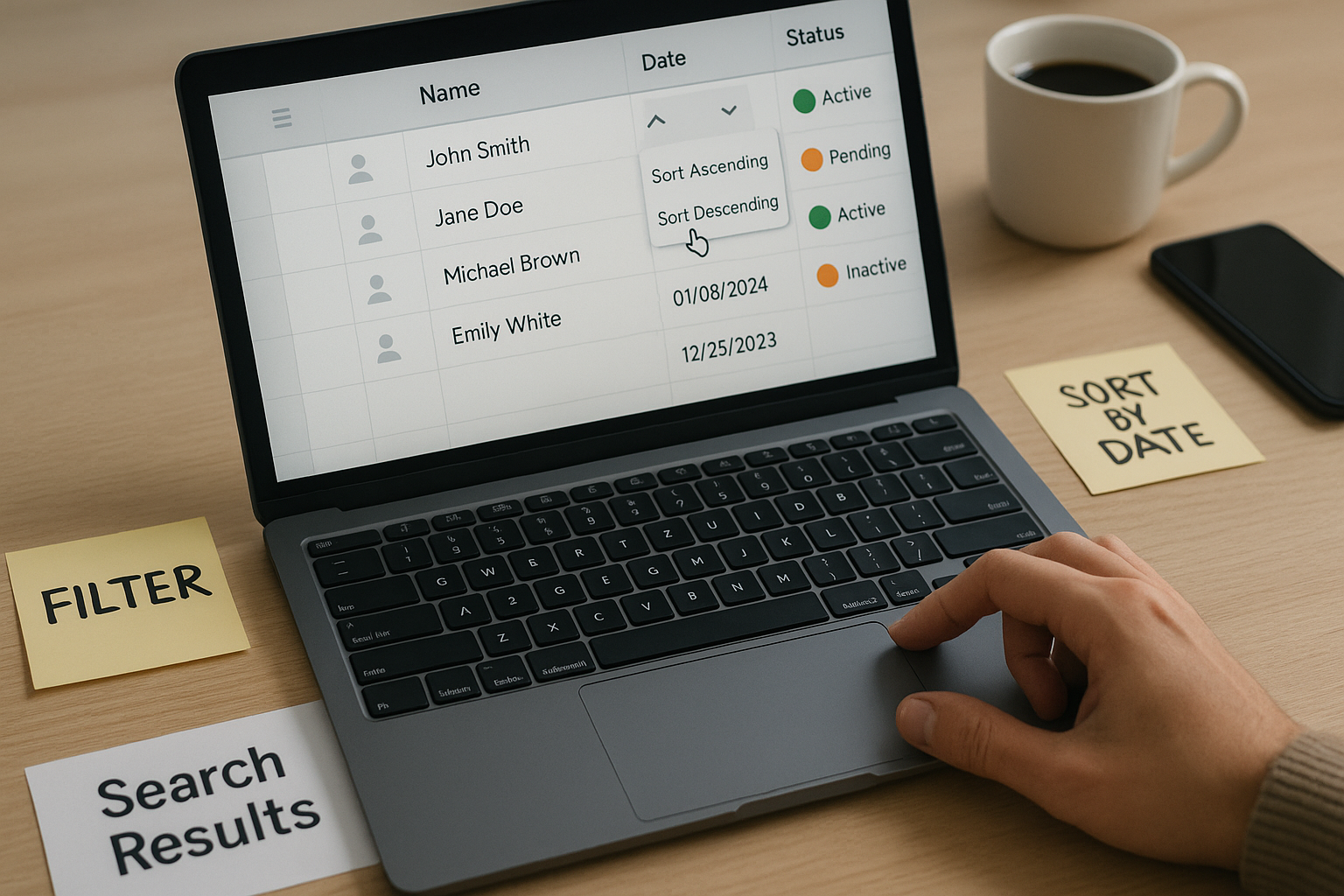
If you missed it, Outbound Marketing is going away. This is news that is literally nearly 2 years old, and the signs were there even older than that. Even with that advanced notice in mind, there are STILL organisations that haven’t even started making the move. Oh, side note, if that’s you, make sure you check out one of the next two webinars Amey Holden and I are doing to help. Back to this post, and two areas that you’ll need to focus on, your form templates and your email templates. I’ll share some tips that can help you understand what you are facing a little easier with some standard searching and filtering you can use.
First, there is no quick fix for your form templates (and forms). They cannot be imported, migrated or magically made to appear from Outbound in to Realtime. You WILL need to recreate them again. In an ideal world you will have created templates for these so for each new form the process is a little faster. But which of your form templates are custom? If you’ve not used any kind of naming convention it could be a little challenging to figure out which ones were standard out of the box from Microsoft vs yours or your clients form templates. BUT, we can add some filtering to figure it out. First thing, let’s change how the list of templates is shown. Click on Show As and then select Read Only Grid.
First thing you will notice ALL the languages are shown. Likely, all of them will have been created using one language, the default for your organisation. This can be used as a filter to only show form templates for that language.
Another field that we want is the marketing provided field, and only show those where it equals No. All of the Microsoft delivered ones are set to Yes.
Once you’ve added the filters, you can save as a new view. If you want to know how to share that view with others, check out this guide to using the manage and share views feature.
Once you have your new view, you can either leave it as the Read Only Grid, switch back to the Preview Gallery Control, or use the Focus View which you can see below.
We can then do the same for the Email Templates. Create a new view filtering with Language (whatever makes most sense for your environment) and Marketing provided equals No. Then save that view. Here is where we can find a extra benefit for the Email Templates, when using the import templates functionality.
Sorry Microsoft, but the filter by keyword functionality here SUCKS big time. Even using an asterisk (typical wildcard lookup filter) doesn’t work. It appears I have 580 marketing email templates which isn’t very helpful.
However, as luck would have it, we can switch to our new custom view and make sure we are ONLY picking our own custom templates to import. Hooray!!! 
There you have it. Not rocket science, and not new functionality, but a couple of simple steps to help you assess how many custom form templates and email templates you have, and a nice little tip for making sure you only import your custom email templates from Outbound in to Realtime.
Original Post http://meganvwalker.com/easily-find-custom-outbound-form-email-templates/