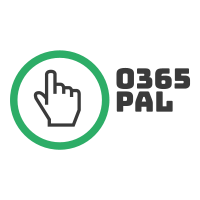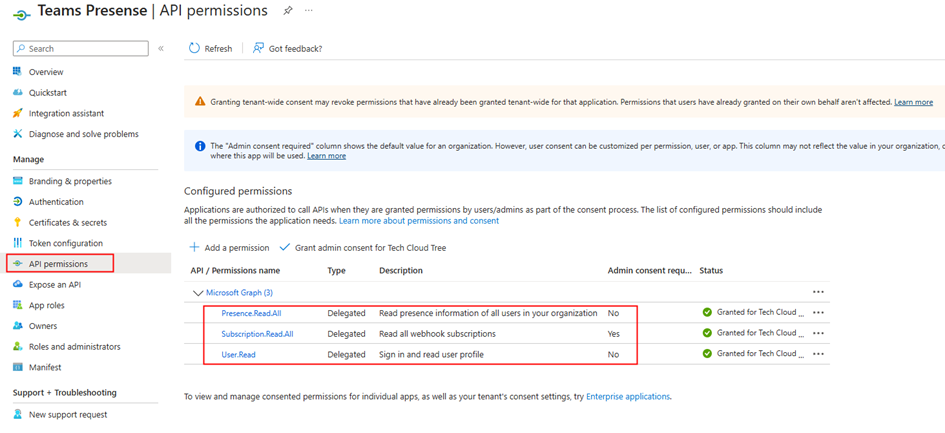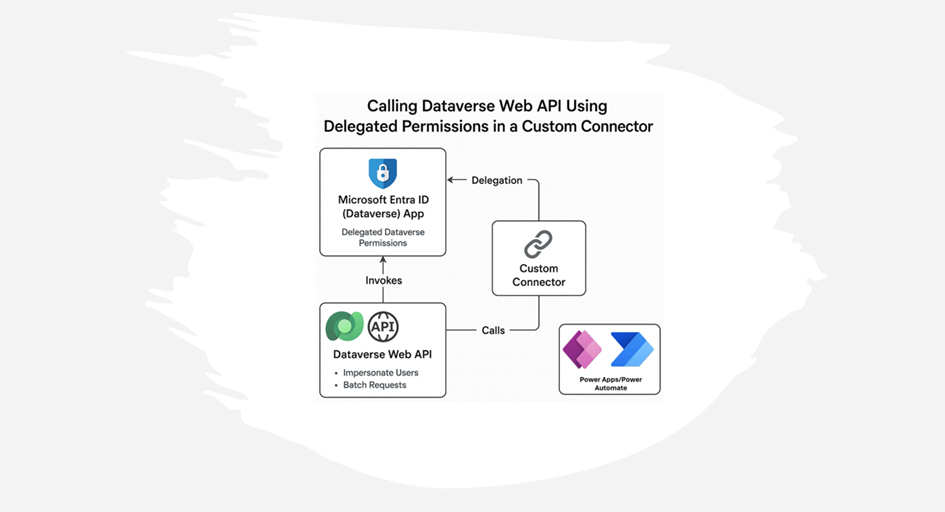Now Reading: D365 user queue: control which emails are synced. Default to No email messages.
-
01
D365 user queue: control which emails are synced. Default to No email messages.
D365 user queue: control which emails are synced. Default to No email messages.

Recently we set up Dynamics 365 App for Outlook for a customer.
https://learn.microsoft.com/en-us/dynamics365/outlook-app/deploy-dynamics-365-app-for-outlook
Dynamics 365 App for Outlook works with customer engagement apps (such as Dynamics 365 Sales, Dynamics 365 Customer Service, Dynamics 365 Marketing, Dynamics 365 Field Service, Dynamics 365 Project Service Automation, and Dynamics 365 Customer Engagement (on-premises), version 9), and model-driven Power Apps that run on Microsoft Dataverse.
With Dynamics 365 App for Outlook, you can:
- Link email messages, meetings, and appointments to a row in your app. For example, link an email message to a specific account, opportunity, or case.
- View information in the context of an email message, meeting, or appointment.
- Synchronize contacts and related information so that Exchange and your app is always up to date.
- Add email templates, knowledge articles, and sales literature when you create an email message or set up a meeting.
Copilot
While we all look forward to moving our customers to Microsoft 365 Copilot for Sales (https://learn.microsoft.com/en-us/microsoft-sales-copilot/deploy-viva-sales-d365), with the functionality gaps and pricing and general AI adoption challenges, we couldn’t retire the good old Dynamics 365 App for Outlook just yet.
Set up
You must enable server-side synchronisation as a part of the app deployment.

Combined with user queue settings, it will create Email activities for your work emails.
Let’s have a look at the queue setup!

Convert Incoming Email To Activities is set to All email messages by default.

Problem
We want to change the default behaviour to NOT SYNC all messages to Dynamics 365.
Cool! Easy!

Yeah, but there is no way to define a system setting for all queues to Convert Incoming Email To Activities is set to All email messages by default.
Solution
Eureka! As the setting is a Queue column, we could probably change the default via customisation. Not ideal, but it’s a critical customer requirement so let’s try.

Unfortunately, it’s locked.
Let’s try to customise it via the classic interface then.

And now, finding Queue table in the tree. Then Fields. Where’s my magic wand?

One more window.

Finally!

Setting Default Value = No email messages. Don’t forget to Publish All Customizations.
Done!
Remember to bulk update the existing users column to No email messages for all user queues you want to change.
Testing for a new queue…

For all new users queue will be set to No email messages by default.
Original Post https://msolenacrm.blog/2024/11/15/d365-user-queue-control-which-emails-are-synced-default-to-no-email-messages/