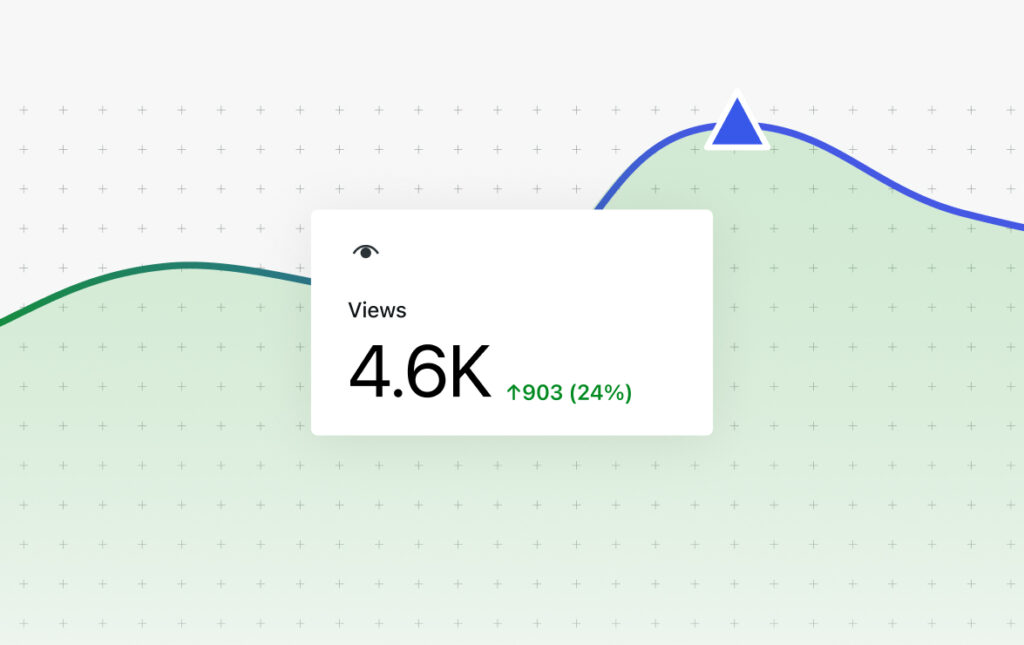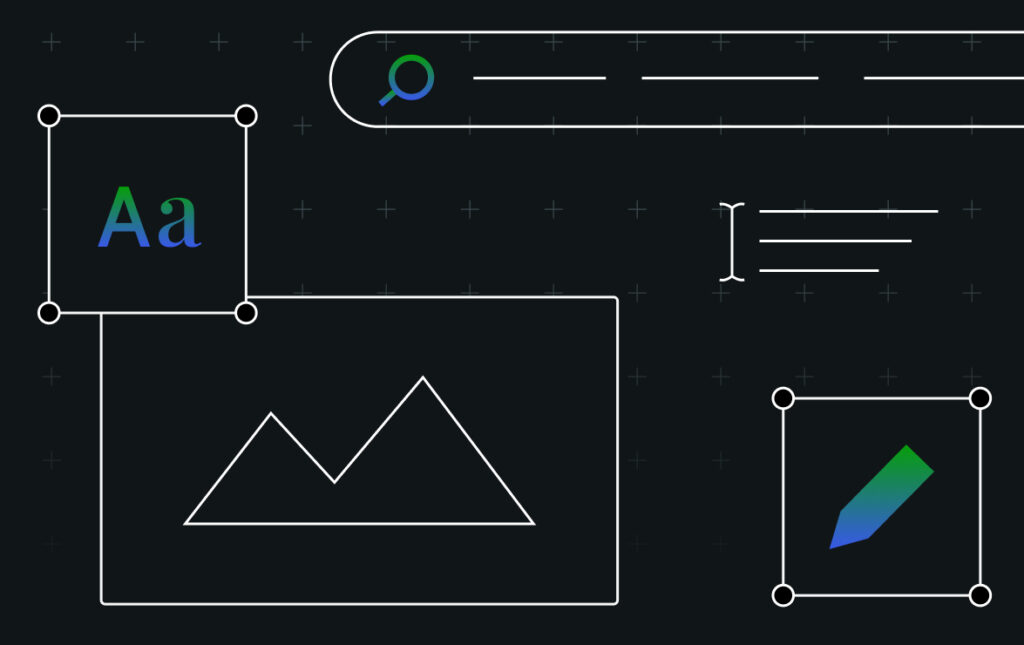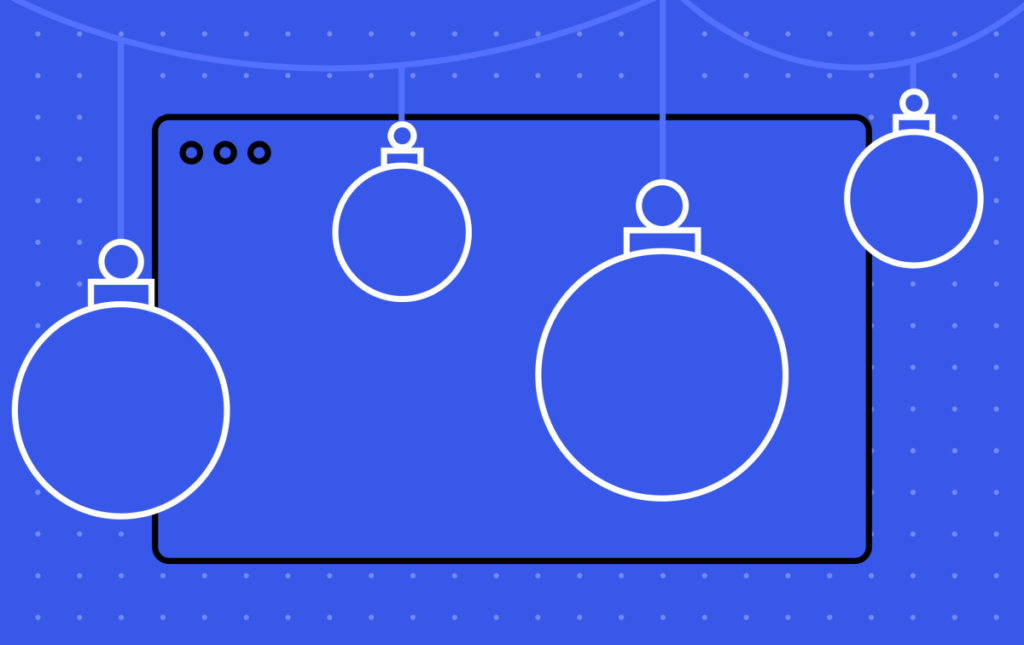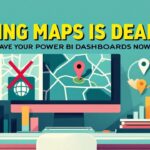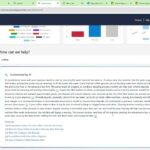Now Reading: Introducing Blueprints in WordPress Studio 1.6.0
-
01
Introducing Blueprints in WordPress Studio 1.6.0
Introducing Blueprints in WordPress Studio 1.6.0
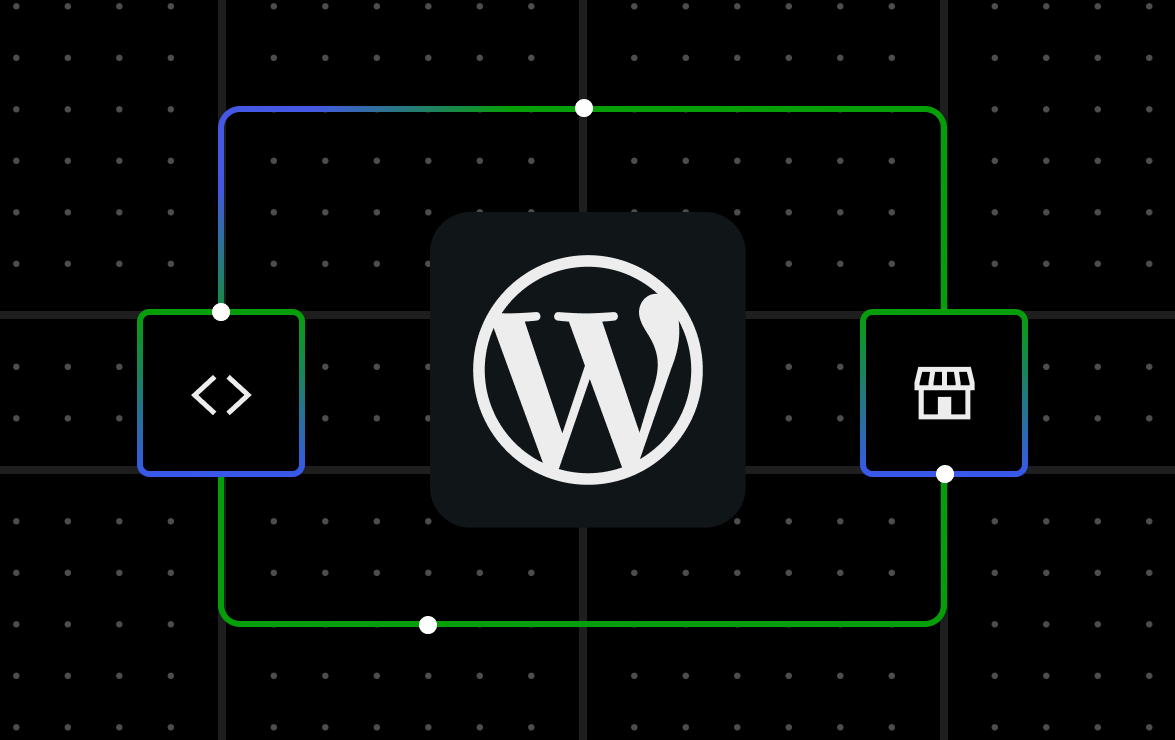
Starting a new site in WordPress Studio just got faster: Blueprint support is now enabled in version 1.6.0.
With Blueprints, you don’t have to start with an empty WordPress site; simply predefine your preferred setup once and reuse it. If your team relies on a standard scaffold, turn it into a Blueprint and keep every project consistent and efficient.
With Blueprints in Studio, you can create sites from your own custom Blueprint or pick from a curated set of Blueprints to get up and running quickly.
Here’s a brief demo of this new feature in action.
How Blueprints work in Studio
Blueprints are lightweight JSON “recipes” for WordPress sites. Instead of saving a full site copy, they tell Studio which versions, plugins, and settings to apply so you and your team can spin up the same environment anytime.
Other local development tools often rely on full-site snapshots, which can be large, hard to share, and locked to a single environment. Studio Blueprints, by contrast, are portable and declarative: a single JSON file can reproduce the same site setup on any machine, instantly. That makes them more flexible for teams, easier to keep in sync, and more powerful for testing and iteration.
Creating local sites from Blueprints is now incorporated into the standard new site creation flow within Studio. Studio runs on WordPress Playground, so if you’ve used Playground Blueprints before, you can use the same ones here or use one of our free featured Blueprints.
Once you have Studio installed on your computer, click the “Add site” button in the lower left corner. The following screen will appear.
Select “Start from a Blueprint,” and you will see a gallery of featured Blueprints and an option to choose your own custom Blueprint.

Studio currently includes three featured Blueprints:
- Quick Start: Sets up a local site that mirrors the WordPress.com Business plan so that you can build in a production-like environment
- Development: Optimized for theme and plugin development, with tools like Plugin Check and Create Block Theme preinstalled
- Commerce: Powered by WooCommerce and companion plugins, giving you a store-ready site out of the box
If a featured Blueprint fits your needs, select it and click Continue. To use your own Blueprint, click “Choose Blueprint file,” select the JSON file from your computer, and click Continue.
Next, name your site. You can access more options, such as WordPress and PHP version configuration, by opening “Advanced settings.” When you’re ready, click “Add site.”

Behind the scenes, Studio builds the site from whichever Blueprint you selected or added. This flow should feel familiar to adding a blank site in Studio.
Blueprint-enabled workflows
Blueprints bring speed and consistency to your workflow, whether you’re working solo or with a team.
They help you:
- Streamline repeatable setups: Create Blueprints for common site types (blog, portfolio, store). Start new projects in Studio with the right foundation and get straight to work.
- Keep teams aligned: Add a
blueprint.jsonto your project’s GitHub repository, whether you are building a plugin, theme, or full site. It scaffolds the same environment every time, so teammates can start in minutes. Version control keeps changes reviewable and consistent. - Simplify demos and testing: Launch Studio with the exact theme, plugins, and sample content you need. Reproduce bugs or confirm fixes with a reliable, repeatable setup.
The featured Blueprints in Studio are delivered through an API, so new ones appear in the app as soon as they’re published. After you’ve had a chance to try them, we’d love to hear how you’re using Blueprints and what additional options you’d find helpful. Share your feedback in the comments or on GitHub.
Ready to create your own? Start with the How to create custom Blueprints guide. If you already use WordPress Playground Blueprints, you can reuse them in Studio — there are just a few differences to keep in mind, which the guide covers.
What’s next for Studio?
Blueprint support and the featured Blueprints in this release are an initial step. We believe Blueprints will be a fundamental part of most Studio workflows, so additional enhancements will follow. We’re also exploring the possibility of a public Blueprint library on WordPress.com where you can create, store, and share your own.
In the meantime, the next focus areas are:
- Advanced Studio CLI: Create Studio sites, and push or pull site content to and from production and staging, all from the command line. The first pieces have already landed.
- Streamlined site creation: This will make the process of creating live sites on WordPress.com from Studio, and pulling existing sites into Studio, much smoother.
- Performance improvements: Upcoming enhancements in WordPress Playground will make Studio even faster and more responsive.
We also enabled GitHub Discussions in the Studio repository. It’s a place for open conversation about the future of Studio, tips and tricks, questions, and more. It complements issues and pull requests. You’ll see me and the product team active there, and we hope you’ll join us.
Finally, if you haven’t tried Studio yet, or it’s been a while, now’s a great time to jump in. It’s free, open source, and improving rapidly.
Original Post https://wordpress.com/blog/2025/10/08/introducing-blueprints-in-wordpress-studio-1-6-0/