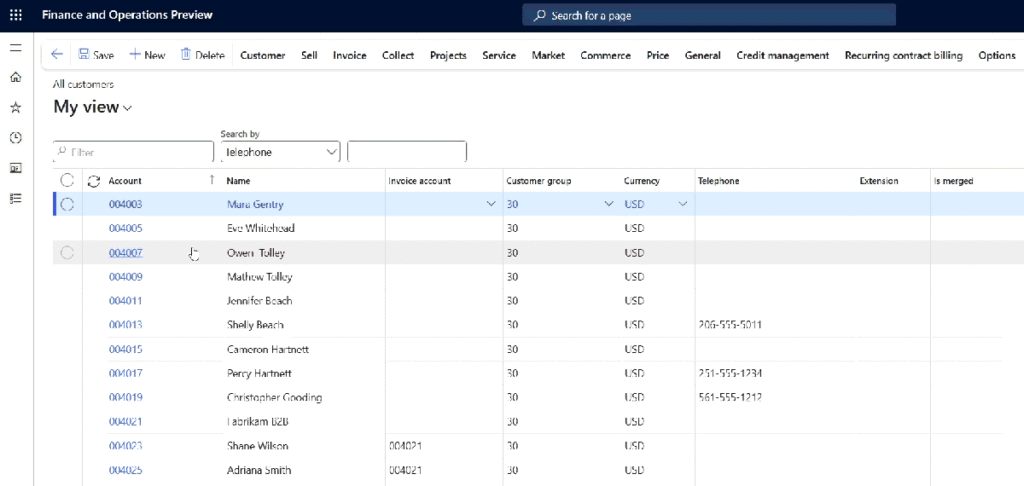Now Reading: Configure ER destination to Sharepoint – D365FO
-
01
Configure ER destination to Sharepoint – D365FO
Configure ER destination to Sharepoint – D365FO
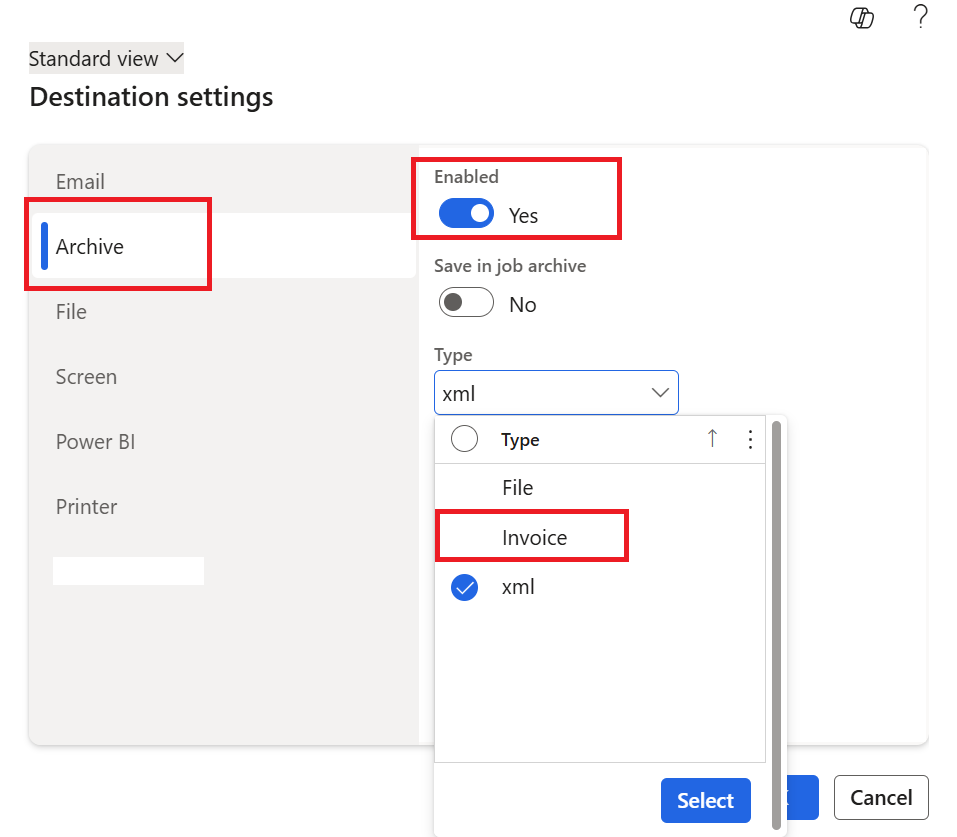
Lately, I’ve been diving into ER, and I keep forgetting some of the setups along the way. I’m not sure if other consultants face the same struggle, but having a blog post like this would be a great way to quickly refresh your memory.
My scenario is when posting Sales Invoice,how to push the ER report to Sharepoint ?
Check the post..
STEP 1.Configuring Sharepoint set up:
Go to Organisation administration -> Document Management -> Document Management parameters -> Sharepoint tab
After the sharepoint URL is entered, upon clicking ‘Test interactive sharepoint connection”, the below success message will be displayed. If there is error , please check the permission level for the user .

STEP 2. Configure Document Types
A document type is configured to sharepoint folder . This document type will be used in the ER destination set ups.
Go to Organisation administration -> Document Management -> Document types
Enter the name and type . Select ‘Sharepoint’ in the location. By default, the location will be ‘Azure Storage’.

When the ‘Sharepoint’ option is selected, the new field ‘Sharepoint address’ will be visible. Click on the ‘Edit’ icon which opens the folder structure in the sharepoint.

This displays the folders present in the Sharepoint

Enter the phrase to search in ‘SITES’ and click search icon. It displays the folder which the user intends to map for the docu type.
Select the main folder which in turns displays all the sub folders in the right side of the grid.

STEP 3: ER DESTINATION
Go to Organisation administration -> Electronic reporting > Electronic reporting destination.
Click New and select the configuration from the Reference look up.

In the file destination, enter the Name and select the component.

Other fields can be left default .

In the Document type field, select one of the following values:
Select Any to always apply the configured destinations, regardless of whether a user action is provided at runtime.
Select Print management to apply the configured destinations if a user action code is provided at runtime.
Select Electronic to apply the configured destinations if no user action code is provided at runtime.
How to map this destination settings to the document type?
Click on Settings .

In the Archive tab, select enabled to Yes and the type displays the DocuTypes which was created with sharepoint set up. Select the one and click ok.

Now upon executing the Sales Invoice posting, the file will be pushed to Sharepoint.
Note: I haven’t looked into the other options in the ‘Destination’ setup yet. I’m just stepping into the ER world, learning the basics one step at a time, and sharing what I discover along the way.
Original Post https://anithasantosh.wordpress.com/2025/09/11/configure-er-destination-to-sharepoint-d365fo/