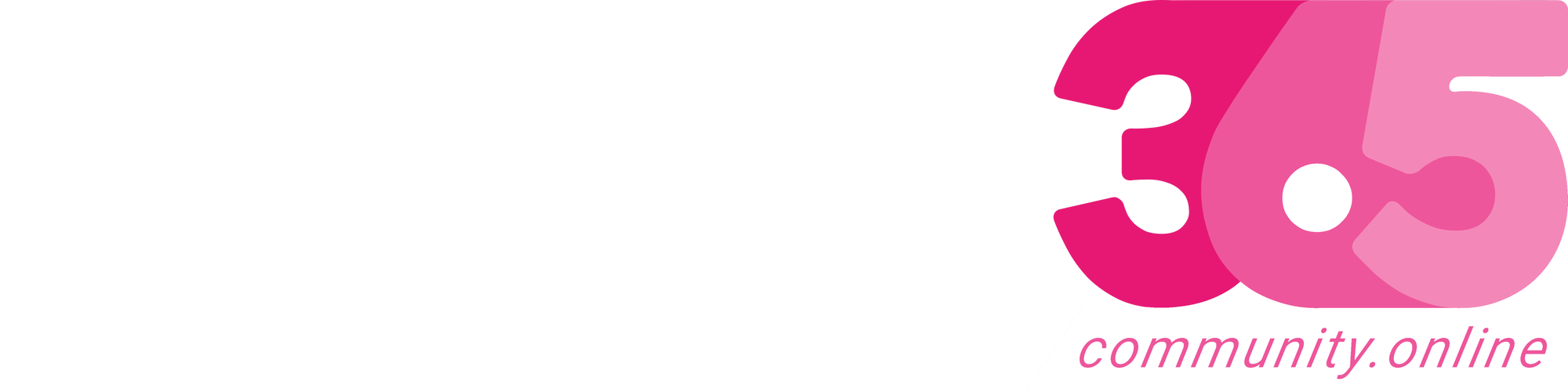Power BI is an analytical tool to design interactive Reports, and dashboards using Visuals, which allows information to be collected from different types of Sources such as Dataverse, SQL, Excel Workbooks, OData Feed, etc.
There are various visuals available to design our Power BI report, such as Card, Slicer, and Matrix in Power BI. Microsoft has announced a new feature in Power BI, namely “Slicer (new)” and it is an advanced version of the existing “Slicer” Visual.
In this blog, we will go through the process of designing a Power BI report to implement the use of this Slicer (new) Visual. Let us consider a business scenario where a Salesperson wants to filter out the list of the Customers of the organization. This implies that the report will exclusively showcase Customers owned by the Salesperson we have selected.
In the preceding blog post, we accomplished this using the “Slicer” and now, in the current post, we will delve into the upgraded iteration of the established “Slicer…
Source link
More About This Author
-
Inogic is one of the leading Microsoft Dynamics 365 ISV since 10+ years. Its flagship product Maplytics™ is a market leading certified (CfMD) geo-analytical mapping app. Maplytics empowers Dynamics CRM users across industries with the power of geographical data visualization, route optimization and along the route search with turn-by-turn directions, appointment planner, locational search by radius and shapes with drill-down filters and color-coded pushpins, heat maps, shape layers & territory management.
Inogic is renowned for its high quality and low-cost offshore development services and productivity apps like InoLink: QuickBooks + Dynamics CRM, User Adoption Monitor, Attach2Dynamics, Alerts4Dynamics Click2Export, Click2Clone, Kanban Board, SharePoint Security Sync, Lead Automation & Distribution, Map My Relationships, Auto Tax Calculator, Subscription and Recurring Billing and Marketing4Dynamics.
Array
 Dyn365CE26 July 2024Enhanced ‘Selected Row’ Trigger Now Available in Power Automate
Dyn365CE26 July 2024Enhanced ‘Selected Row’ Trigger Now Available in Power Automate Dyn365CE25 July 2024Maplytics Optimizes Routes and Boosts Productivity for T-GREX
Dyn365CE25 July 2024Maplytics Optimizes Routes and Boosts Productivity for T-GREX Dyn365CE24 July 2024Streamline Multilingual Customer Support using Language Detection Prebuilt Model in Power Automate
Dyn365CE24 July 2024Streamline Multilingual Customer Support using Language Detection Prebuilt Model in Power Automate Dyn365CE23 July 2024WhatsApp instant messaging vs SMS texting: Deciding Your CRM Messaging Approach!
Dyn365CE23 July 2024WhatsApp instant messaging vs SMS texting: Deciding Your CRM Messaging Approach!