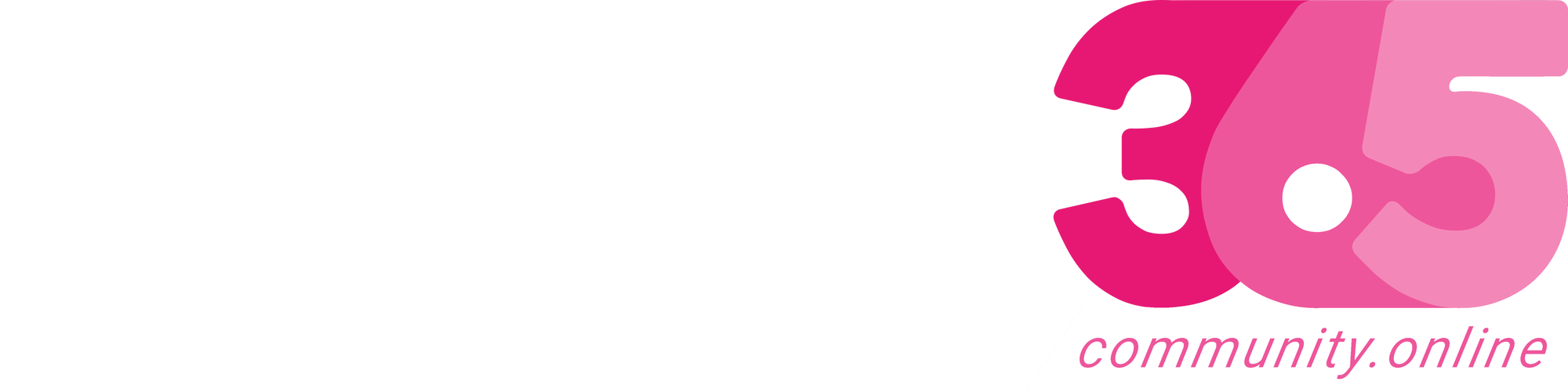If you are working with hundreds of files in VS Code, you can easily navigate to that file by using “Ctrl + P” (Quick Open) and start typing in the file that you are looking for.

If you want to navigate between all currently opened files in an editor group, Hold Ctrl and press Tab to switch between it.

Extra tip: You can also use @ to access the file…
Continue Reading thatnavguy’s Article on their blog
Quickly Navigate to a File in VS Code
If you are working with hundreds of files in VS Code, you can easily navigate to that file by using “Ctrl + P” (Quick Open) and start typing in the file that you are looking for. Ctrl + P If you want to navigate between all currently opened files in an editor group, Hold Ctrl…
Blog Syndicated with thatnavguy’s Permission
More About This Author
-
Experienced NZ-based NAV Developer and Consultant with 10+ years of experience leading multiple IT projects, performing business analyst, developing, implementing, and upgrading Dynamics NAV and Business Central.
I have led multiple Dynamics NAV and Business Central projects for businesses in Asia, such as Japan, Singapore, and Indonesia, and currently in both Australia and New Zealand.
I am passionate to deliver solution that focuses on user-friendly interface while keeping high standard of compliance with the needs. I believe in adding value to people’s lives and try to leave people better than when I first met them.
Array
 Business Central7 March 2023D365 Business Central : An environment with the same name already exists
Business Central7 March 2023D365 Business Central : An environment with the same name already exists Business Central3 March 2023D365 Business Central : Enable Job Queue in Docker Container
Business Central3 March 2023D365 Business Central : Enable Job Queue in Docker Container Business Central1 February 2023D365 Business Central : Suggest Account on General Posting Setup
Business Central1 February 2023D365 Business Central : Suggest Account on General Posting Setup Business Central26 January 2023D365 Business Central : Persistent Blob
Business Central26 January 2023D365 Business Central : Persistent Blob