Hello Everyone,
Today i am going to show how to visualize your data quickly from Power Apps and Dynamics 365 Apps.
Let’s get’s started.
If you want to know how to enable the Visualize a view on Model Driven App read my previous before this blog post.
Now we are going to see how we can visualize the data just like in Power BI Service,
Visualize a view:
In your model-driven Power App or Dynamics 365 app, select the Visualize this view button in the app bar of any grid view.
As soon as you click on the Visualize this view new popup with report will be displayed. Whatever the fields on the view will be displayed in the report.
You can change the data in “Your data” pane and or remove fields that you’re interested in visualizing. Power BI automatically adds or removes charts to show new visuals.
You can also filter the orginal view and select the “Visualize this view” then those fields which are in the view will be displayed as part of the report.
This makes it very easy to iteratively…
Source link
More About This Author
Array
 Dyn365CE5 October 2023{How to} Get Latest Portal Solution Metadata Translations on Power Pages
Dyn365CE5 October 2023{How to} Get Latest Portal Solution Metadata Translations on Power Pages Dyn365CE4 October 2023{How to} Set Power Pages Site Actions
Dyn365CE4 October 2023{How to} Set Power Pages Site Actions Dyn365CE3 October 2023{How to} discover makers working on the Power Pages Site with Copresence
Dyn365CE3 October 2023{How to} discover makers working on the Power Pages Site with Copresence Dyn365CE2 October 2023Release Plans for Dynamics 365, Power Platform, Microsoft Cloud of Industry
Dyn365CE2 October 2023Release Plans for Dynamics 365, Power Platform, Microsoft Cloud of Industry
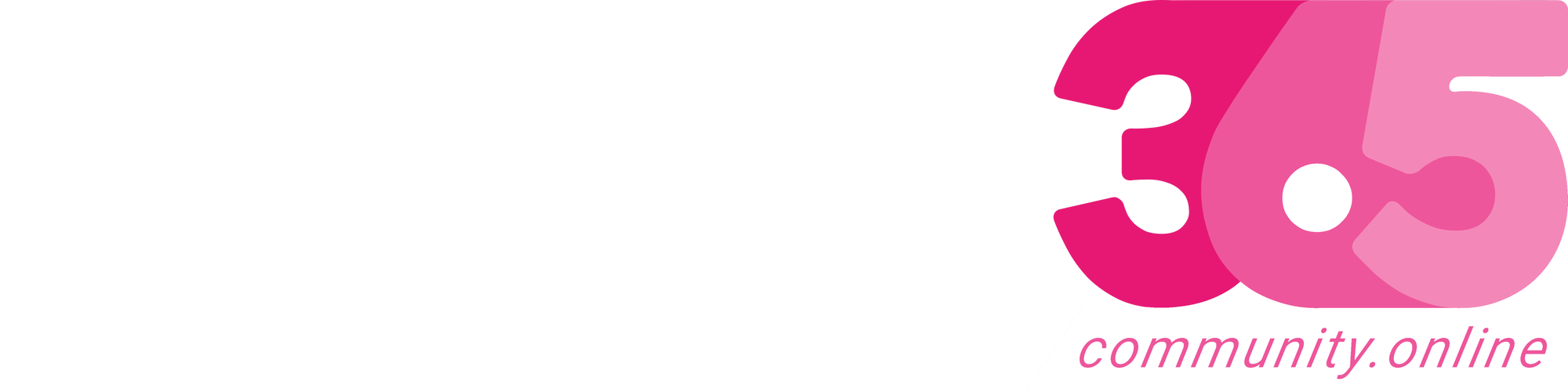
.png?resize=640%2C360&ssl=1)


