Hello Everyone,
Today I am going to share how to set Power Apps Settings.
Let’s get’s started.
Power Apps behaves based on its settings, lets see what they are?
When you open power apps and on ribbon you will see the settings, click on it.
Settings:
1. General
2. Display
3. Upcoming features
4. Support
General :
General settings will have what is the name of Power App, description about it, App icon, icon your app image can be selected from it.
Icon background fill, icon fill, Auto save.
Data row limit: you can set how many records can be retrieved from the server.
Debug published app: this enables app expressions and additional debug information to be displayed in the monitor tool when debugging your published app.
Automatically create environment variables when adding data sources:
Enable the automatic creation of environment variables when connecting to data. Environment variables allow you to change data sources within solutions.
Enable App.OnStart property:
Use of the App.OnStart property…
Source link
More About This Author
Array
 Dyn365CE5 October 2023{How to} Get Latest Portal Solution Metadata Translations on Power Pages
Dyn365CE5 October 2023{How to} Get Latest Portal Solution Metadata Translations on Power Pages Dyn365CE4 October 2023{How to} Set Power Pages Site Actions
Dyn365CE4 October 2023{How to} Set Power Pages Site Actions Dyn365CE3 October 2023{How to} discover makers working on the Power Pages Site with Copresence
Dyn365CE3 October 2023{How to} discover makers working on the Power Pages Site with Copresence Dyn365CE2 October 2023Release Plans for Dynamics 365, Power Platform, Microsoft Cloud of Industry
Dyn365CE2 October 2023Release Plans for Dynamics 365, Power Platform, Microsoft Cloud of Industry
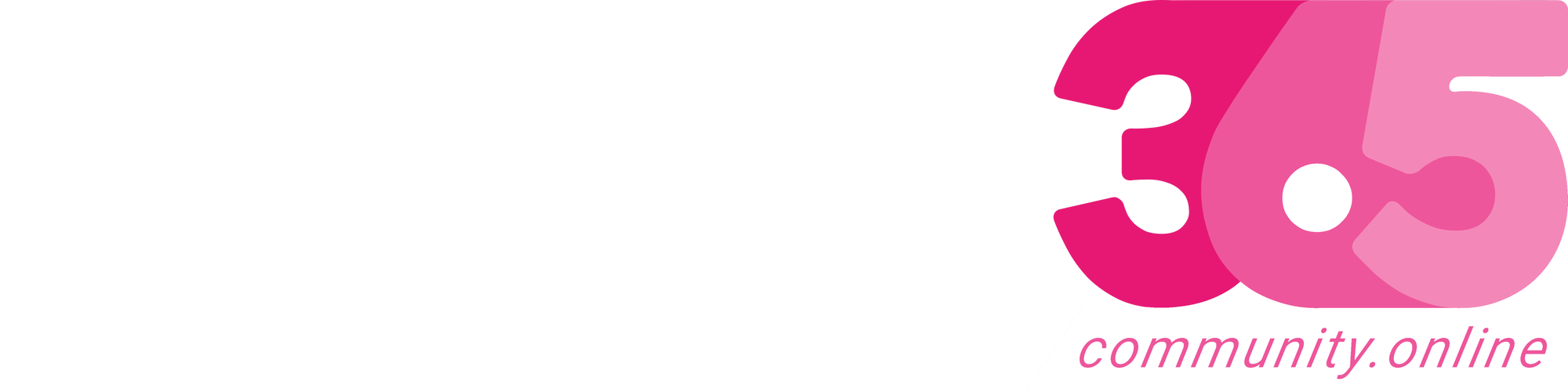
.png?resize=640%2C360&ssl=1)

