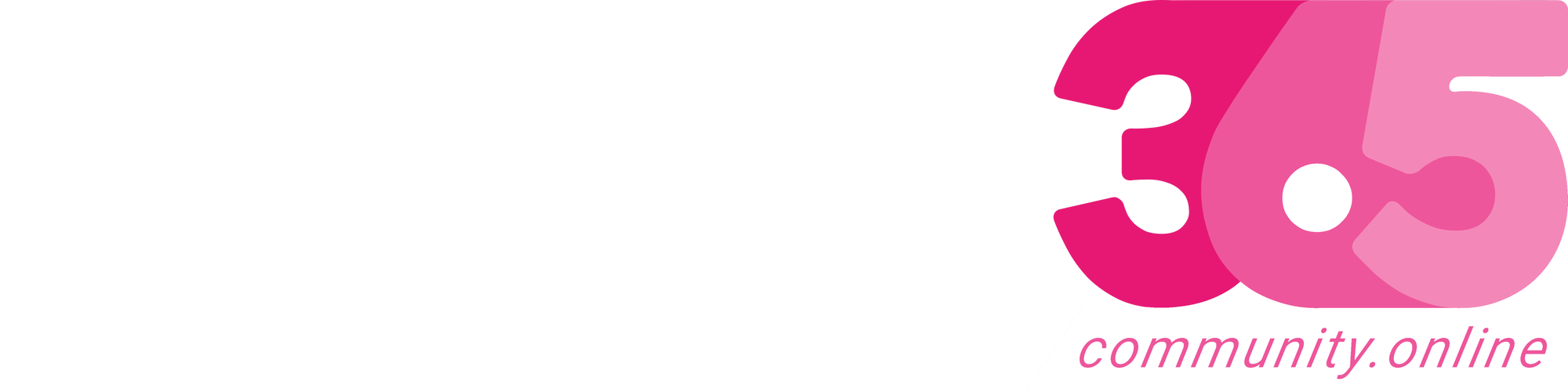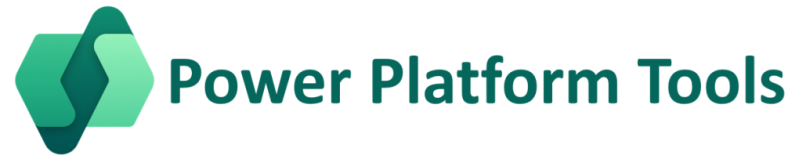
The Power Platform extension makes it easy to manage Power Platform environments and allows the developer to create, build and deploy Power Platform solutions, packages and portals.
In this article, will explain step by step process to Install Power Platform Tools in the Visual Studio Code.
Prerequisite:
Click on the link to Install the Visual Studio Code.
Follow the below steps after the Prerequisite.
Step 1: Launch Visual Studio Code.

Step 2: Click on Extensions.
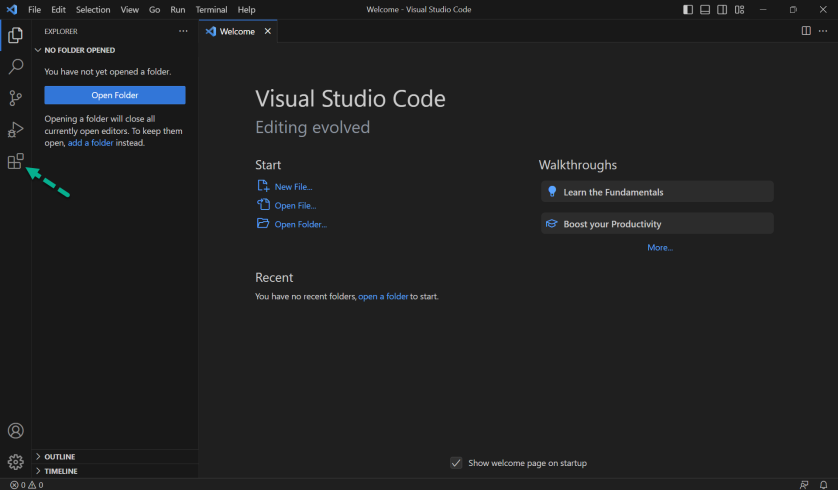
Step 3: Search for Power Platform Tools.

Step 4: Click on Power Platform Tools.

Step 5: Click on Install.

Power Platform Tools installed successfully in Visual Studio Code.

Step 6: Click on Power Platform Tools icon on the Left-hand side.

You can see the POWER PLATFORM – AUTH PROFILES and ENVIRONMENTS & SOLUTIONS.
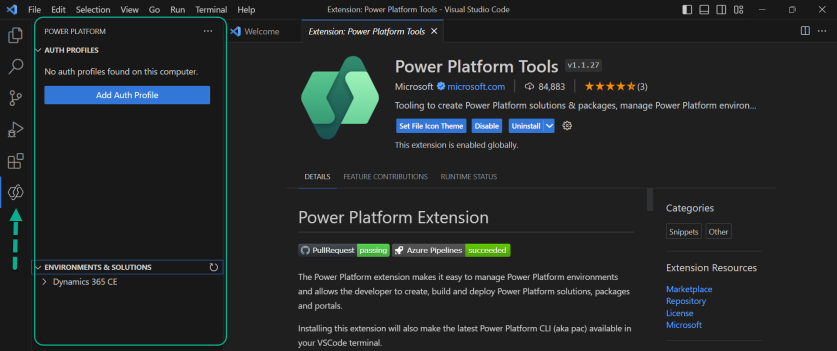
Hope you have followed all the steps and installed the Power Platform Tools in the Visual Studio Code.
Please like and share…
Source link
More About This Author
Array
 Dyn365CE26 July 2024API playground feature not available in Dataverse Accelerator App?
Dyn365CE26 July 2024API playground feature not available in Dataverse Accelerator App? Dyn365CE25 July 2024How to Explore and test Dataverse in the Web API playground (preview)?
Dyn365CE25 July 2024How to Explore and test Dataverse in the Web API playground (preview)? Dyn365CE20 July 2024Web resource method does not exist in Dynamics 365 CE
Dyn365CE20 July 2024Web resource method does not exist in Dynamics 365 CE Dyn365CE19 July 2024How to get Environment Variable Value in Dynamics 365 CE using JavaScript?
Dyn365CE19 July 2024How to get Environment Variable Value in Dynamics 365 CE using JavaScript?