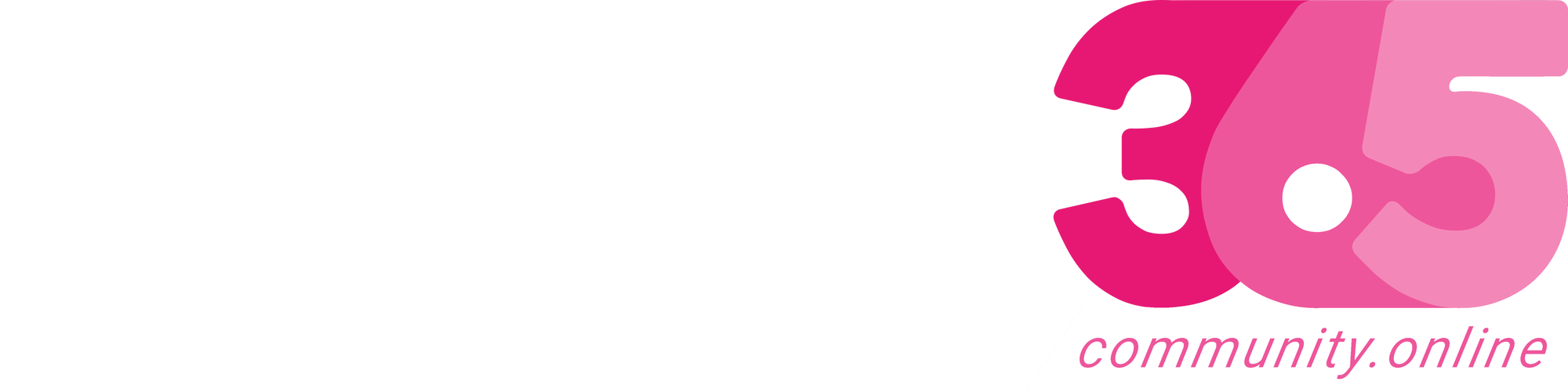Hello Everyone,
Today i am going to show how to enable and add the chat bot to your canvas app.
Lets gets started.
Login into www.make.powerapps.com
Open existing canvas app and click on settings and enable the chatbot component(see below screenshot)
As soon as chatbot component enabled the chatbot input control appear on the INPUT area on the left hand side of the canvas app.
By adding the Chatbot to your canvas apps and embed a published Power Virtual Agent Chatbot to assist your end users with a variety of requests. Providing simple answers to common questions to resolving issues requiring complex conversations.
We can use an AI or AI boosted conversations bot:
1. With AI chatbots, you can create an extended tree of answers to support your users,
2. With AI boosted conversations Power Virtual Agents bot your bot can have higher ability to respond to the user by using a number of prompts or generating a response based on provided “fallback” website which you set. The fallback website can…
Source link
More About This Author
Array
 Dyn365CE5 October 2023{How to} Get Latest Portal Solution Metadata Translations on Power Pages
Dyn365CE5 October 2023{How to} Get Latest Portal Solution Metadata Translations on Power Pages Dyn365CE4 October 2023{How to} Set Power Pages Site Actions
Dyn365CE4 October 2023{How to} Set Power Pages Site Actions Dyn365CE3 October 2023{How to} discover makers working on the Power Pages Site with Copresence
Dyn365CE3 October 2023{How to} discover makers working on the Power Pages Site with Copresence Dyn365CE2 October 2023Release Plans for Dynamics 365, Power Platform, Microsoft Cloud of Industry
Dyn365CE2 October 2023Release Plans for Dynamics 365, Power Platform, Microsoft Cloud of Industry