Hello Everyone,
Today I am going to share how to enable case forecasting in Dynamics 365 Customer Service.
Let’s get’s started.
Login into Dynamics 365 and choose Customer Service admin center App.
Case forecasting(preview)
Manage configuration for case forecasting. At least 2 weeks of historical case records are required to generate a forecast.
Enable case forecasting = ON.
Basic forecasting configuration:
Forecasting schedule: Select which day in a month to trigger the refresh. The changes to this setting will take effect starting from the next calendar month in your selected time zone.
You can set the refresh for every week.
Time zone for daily forecasting:
Select the time zone to use for daily forecasting. The changes to this settings will take effect starting from next scheduled refresh.
Historical data start date is optional and you can set if you want one.
Seasonality: The AI model can automatically detect regular holidays and events from historical data. if you have holidays or events…
Source link
More About This Author
Array
 Dyn365CE5 October 2023{How to} Get Latest Portal Solution Metadata Translations on Power Pages
Dyn365CE5 October 2023{How to} Get Latest Portal Solution Metadata Translations on Power Pages Dyn365CE4 October 2023{How to} Set Power Pages Site Actions
Dyn365CE4 October 2023{How to} Set Power Pages Site Actions Dyn365CE3 October 2023{How to} discover makers working on the Power Pages Site with Copresence
Dyn365CE3 October 2023{How to} discover makers working on the Power Pages Site with Copresence Dyn365CE2 October 2023Release Plans for Dynamics 365, Power Platform, Microsoft Cloud of Industry
Dyn365CE2 October 2023Release Plans for Dynamics 365, Power Platform, Microsoft Cloud of Industry
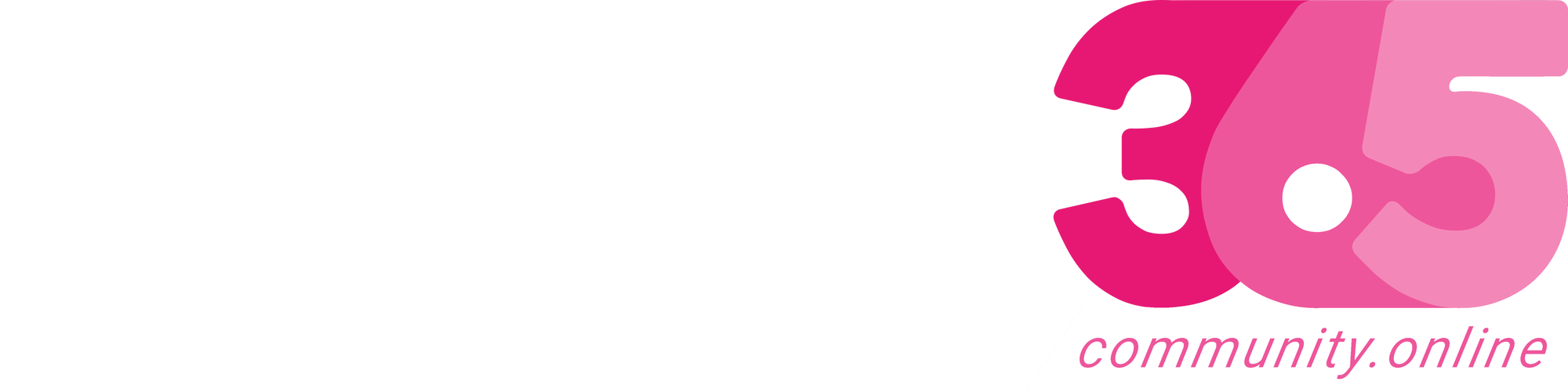
.png?resize=640%2C360&ssl=1)

