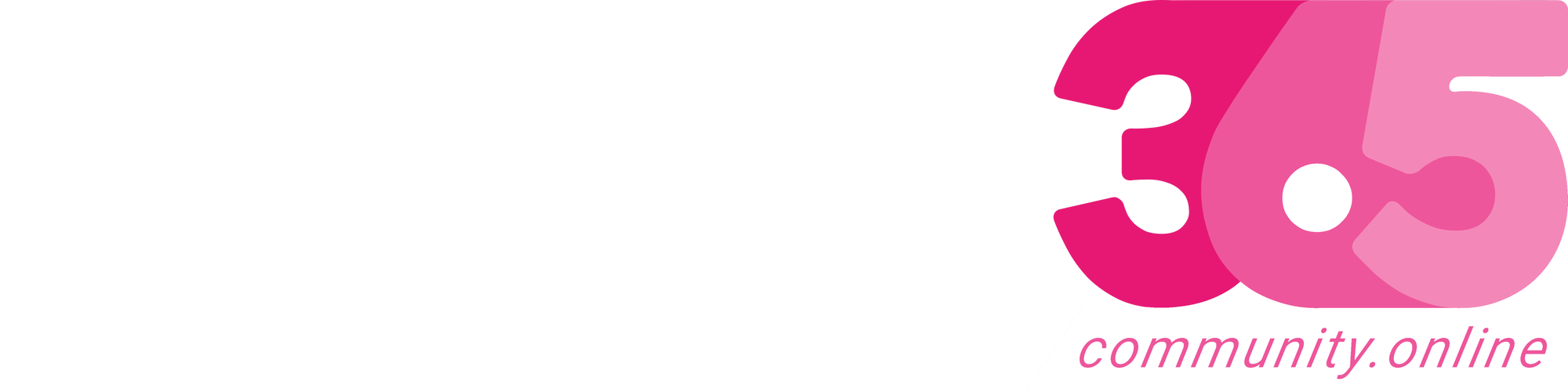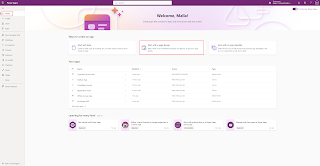Hello Everyone,
Today i am going to show how to create a canvas app with Header, main section and footer more quickly.
Part 10 Series.
Lets gets started.
Login into www.make.powerapps.com
Click on the “Start with a page design”
Then new screen will be displayed, click on Header, main section, footer.
We can add the content and the page adapts to different screen sizes.
This Page has:
1. A fixed-height header on top.
2. A fixed-height footer at the bottom.
3. A main section that fills the rest of the screen height.
Select this option if once created, connect the app to Dataverse, SQL, SharePoint etc…
New screen with Header, Main Screen and Footer will be displayed inside the canvas app.
Now its time to add the item from the insert pane or you can add a gallery and add datasource to populate the data.
You can also add image to the header, add background colour and footer accordingly.
I have designed the canvas app using header, main section and footer with very few click adding the datasource…
Source link
More About This Author
Array
 Dyn365CE5 October 2023{How to} Get Latest Portal Solution Metadata Translations on Power Pages
Dyn365CE5 October 2023{How to} Get Latest Portal Solution Metadata Translations on Power Pages Dyn365CE4 October 2023{How to} Set Power Pages Site Actions
Dyn365CE4 October 2023{How to} Set Power Pages Site Actions Dyn365CE3 October 2023{How to} discover makers working on the Power Pages Site with Copresence
Dyn365CE3 October 2023{How to} discover makers working on the Power Pages Site with Copresence Dyn365CE2 October 2023Release Plans for Dynamics 365, Power Platform, Microsoft Cloud of Industry
Dyn365CE2 October 2023Release Plans for Dynamics 365, Power Platform, Microsoft Cloud of Industry