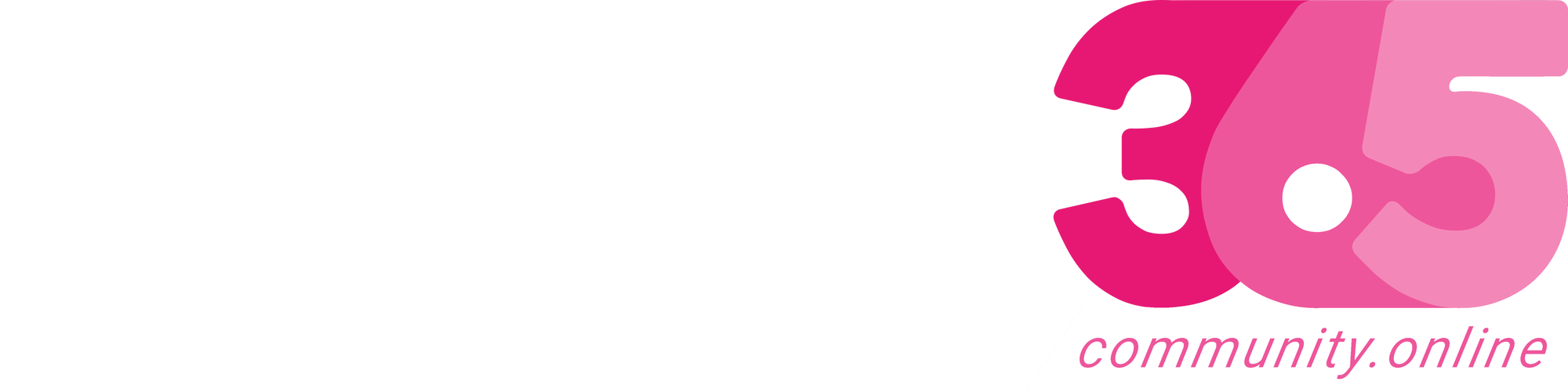As of now, BC still does not have an official way to do drag and drop for file. However, there is a hidden workaround it.
When the Choose File dialog box appears (before the actual Windows file picker), you can actually drag and drop your file onto the “Choose…” button. Make sure you put the file on the button. The file will get imported straight away.
Continue Reading thatnavguy’s Article on their blog
Drag and Drop File in BC
Drag and Drop As of now, BC still does not have an official way to do drag and drop for file. However, there is a hidden workaround it. When the Choose File dialog box appears (before the actual Windows file picker), you can actually drag and drop your file onto the “Choose…”
Blog Syndicated with thatnavguy’s Permission
More About This Author
-
Experienced NZ-based NAV Developer and Consultant with 10+ years of experience leading multiple IT projects, performing business analyst, developing, implementing, and upgrading Dynamics NAV and Business Central.
I have led multiple Dynamics NAV and Business Central projects for businesses in Asia, such as Japan, Singapore, and Indonesia, and currently in both Australia and New Zealand.
I am passionate to deliver solution that focuses on user-friendly interface while keeping high standard of compliance with the needs. I believe in adding value to people’s lives and try to leave people better than when I first met them.
Array
 Business Central7 March 2023D365 Business Central : An environment with the same name already exists
Business Central7 March 2023D365 Business Central : An environment with the same name already exists Business Central3 March 2023D365 Business Central : Enable Job Queue in Docker Container
Business Central3 March 2023D365 Business Central : Enable Job Queue in Docker Container Business Central1 February 2023D365 Business Central : Suggest Account on General Posting Setup
Business Central1 February 2023D365 Business Central : Suggest Account on General Posting Setup Business Central26 January 2023D365 Business Central : Persistent Blob
Business Central26 January 2023D365 Business Central : Persistent Blob