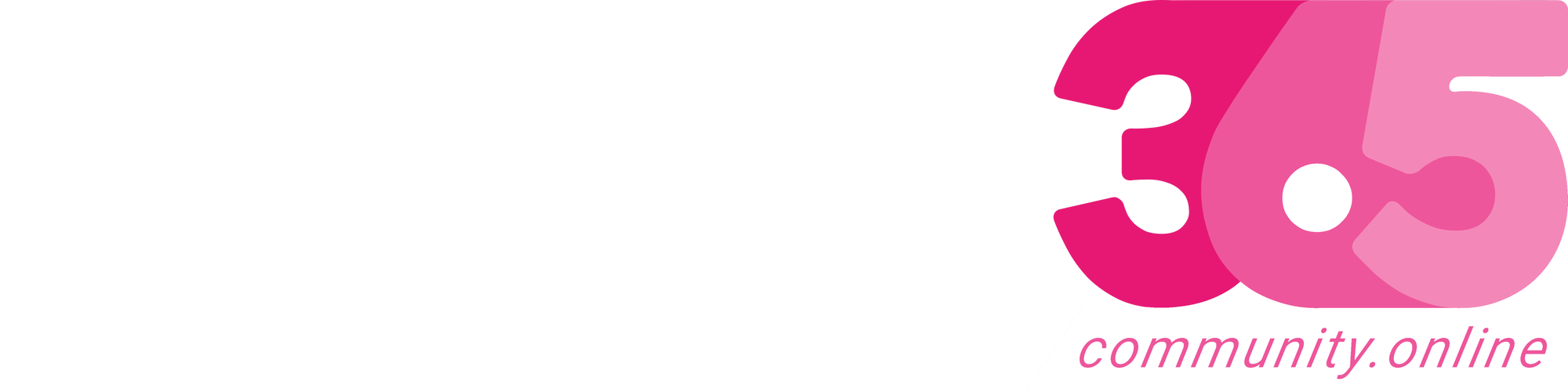Hello Everyone,
Today i am going to share new feature public preview related to upload an excel file and convert it into Dataverse table and canvas app.
Lets gets started.
Login www.make.powerapps.com
Ways to create an app:
Start with data
Create a table, pick an existing one, or even import from excel to create an app.
Click on “Start with data”
Then click on the Excel file and upload the excel file from your computer or drag and drop onto the page. Power Apps will import the first range or table in the file. Then, an app will be created for you.
Uploaded from the computer.
So the uploaded file will be created on the dataverse, As this is public preview for first 20 rows of your table, here you can change the columns how they have configured, or change the table properties to suit your needs . When everything looks good, select the Create App and a new app will be created with this data from excel file.
Edit table properties:
You can see the display name, plural name, description, primary…
Source link
More About This Author
Array
 Dyn365CE5 October 2023{How to} Get Latest Portal Solution Metadata Translations on Power Pages
Dyn365CE5 October 2023{How to} Get Latest Portal Solution Metadata Translations on Power Pages Dyn365CE4 October 2023{How to} Set Power Pages Site Actions
Dyn365CE4 October 2023{How to} Set Power Pages Site Actions Dyn365CE3 October 2023{How to} discover makers working on the Power Pages Site with Copresence
Dyn365CE3 October 2023{How to} discover makers working on the Power Pages Site with Copresence Dyn365CE2 October 2023Release Plans for Dynamics 365, Power Platform, Microsoft Cloud of Industry
Dyn365CE2 October 2023Release Plans for Dynamics 365, Power Platform, Microsoft Cloud of Industry