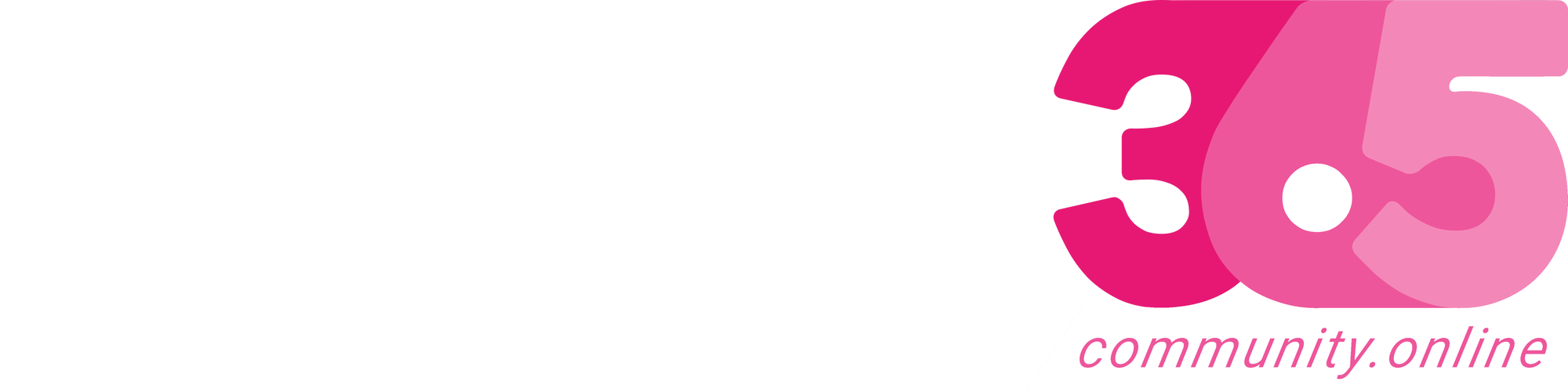Found an interesting article about the Microsoft Dynamics 365 important URLs bookmark, which was done by András Fördős –  .
.
Follow the below steps and bookmark on your required browser (Microsoft Edge and Google Chrome) and in the required browser profile.
Step 1: Click on the link to open the below Github page.

Step 2: Click on the bookmarks folder.

Step 3: Click on the d365_bookmarks.html file.

Step 4: File has been opened. Click on the Download button.

File has been downloaded and now will import the file into our required browser.

Follow the below steps for importing the bookmarks on your Microsoft Edge browser.
Microsoft Edge:
- Open the Microsoft Edge Browser and Open the required browser profile.

2.Click on See more … and Click on Settings.

3.Click on Import browser data.

4.Click on Choose what to import.

5.Click on the Import from dropdown and Click on Favorites or bookmarks HTML file.

Source link
More About This Author

Array
 Dyn365CE26 July 2024API playground feature not available in Dataverse Accelerator App?
Dyn365CE26 July 2024API playground feature not available in Dataverse Accelerator App? Dyn365CE25 July 2024How to Explore and test Dataverse in the Web API playground (preview)?
Dyn365CE25 July 2024How to Explore and test Dataverse in the Web API playground (preview)? Dyn365CE20 July 2024Web resource method does not exist in Dynamics 365 CE
Dyn365CE20 July 2024Web resource method does not exist in Dynamics 365 CE Dyn365CE19 July 2024How to get Environment Variable Value in Dynamics 365 CE using JavaScript?
Dyn365CE19 July 2024How to get Environment Variable Value in Dynamics 365 CE using JavaScript?