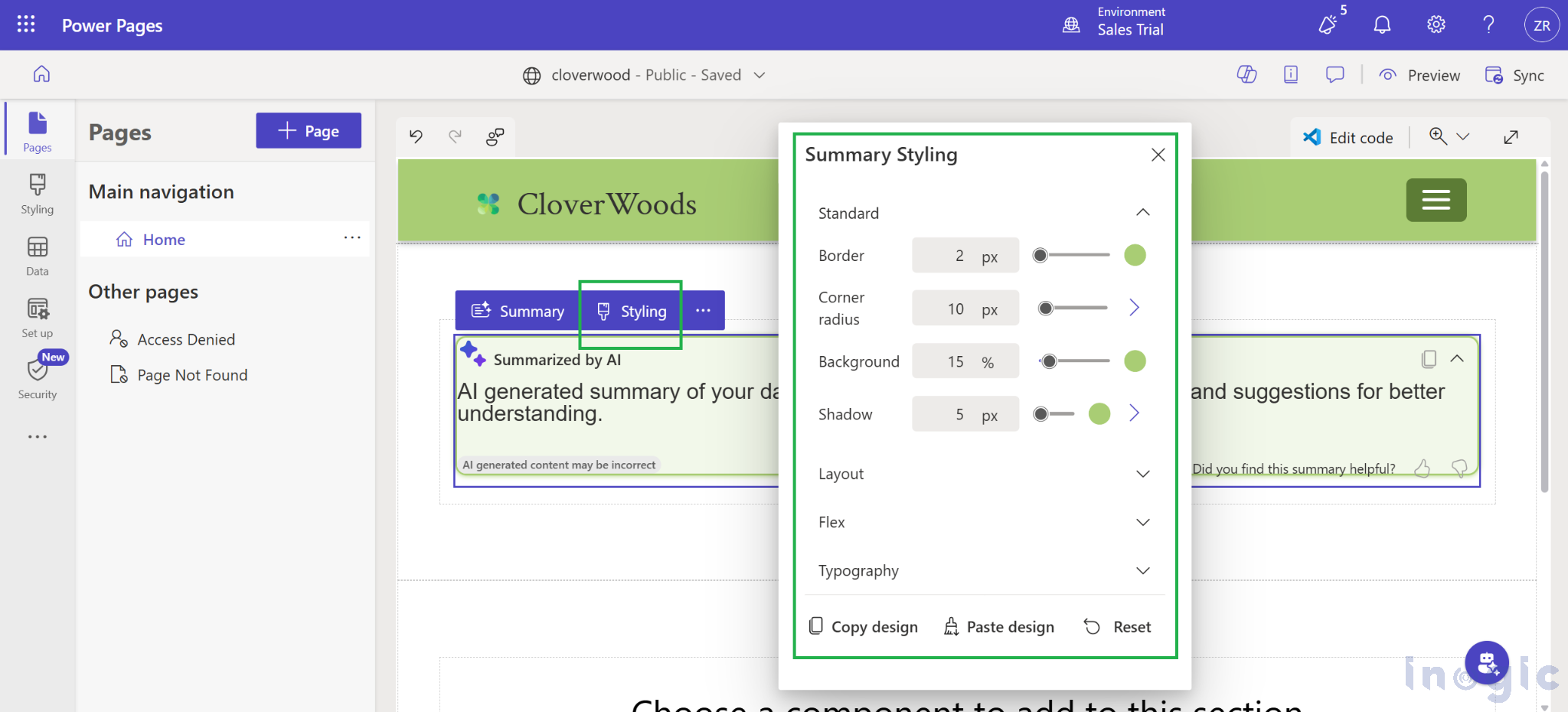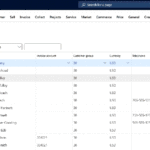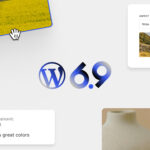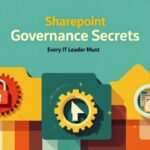Now Reading: Step-by-Step Guide: Implementing the Power Pages Summary Component with Dataverse Tables
-
01
Step-by-Step Guide: Implementing the Power Pages Summary Component with Dataverse Tables
Step-by-Step Guide: Implementing the Power Pages Summary Component with Dataverse Tables

Overview
Microsoft Power Pages continues to evolve as a powerful platform for building secure, low-code, data-driven websites. One of its latest additions, the Summary Component, brings the power of AI summarization directly into portals.
The Summary Component allows developers and makers to automatically generate short, readable summaries from Dataverse data using the Power Pages Web API. This feature helps users quickly understand patterns, trends, and key details without navigating through individual records.
This blog explains the implementation of the Summary Component for the Lead table in the Power Pages portal to summarize key fields such as Full Name, Creation Date, Annual Revenue, Subject, Company Name, Email, and Telephone Number.
Business Use Case
The goal of this implementation is to provide sales managers and team members with a quick overview of lead information directly from the portal without requiring them to open each record.
Traditionally, reviewing leads involves scanning through a detailed list of entries, which can be time-consuming. The new Summary Component solves this by generating a concise, AI-based paragraph summarizing all relevant leads.
Example: Instead of reading a table with multiple columns, the component can generate a statement like:
“In the last month, five new leads were created, including John Carter from Contoso Ltd. and Priya Mehta from Bluewave Technologies, both showing strong revenue potential.”
This not only saves time but also provides instant insight into the business pipeline.
Step-by-Step Implementation of Summary Component
The following steps outline the implementation of Power Pages Design Studio:
Step 1: Open Power Pages Design Studio
Open the Power Pages Design Studio and navigate to the page where the summary needs to appear.
Step 2: Add the Summary Component
In the selected section, click + More Options → Components → Connected to data → Summary.
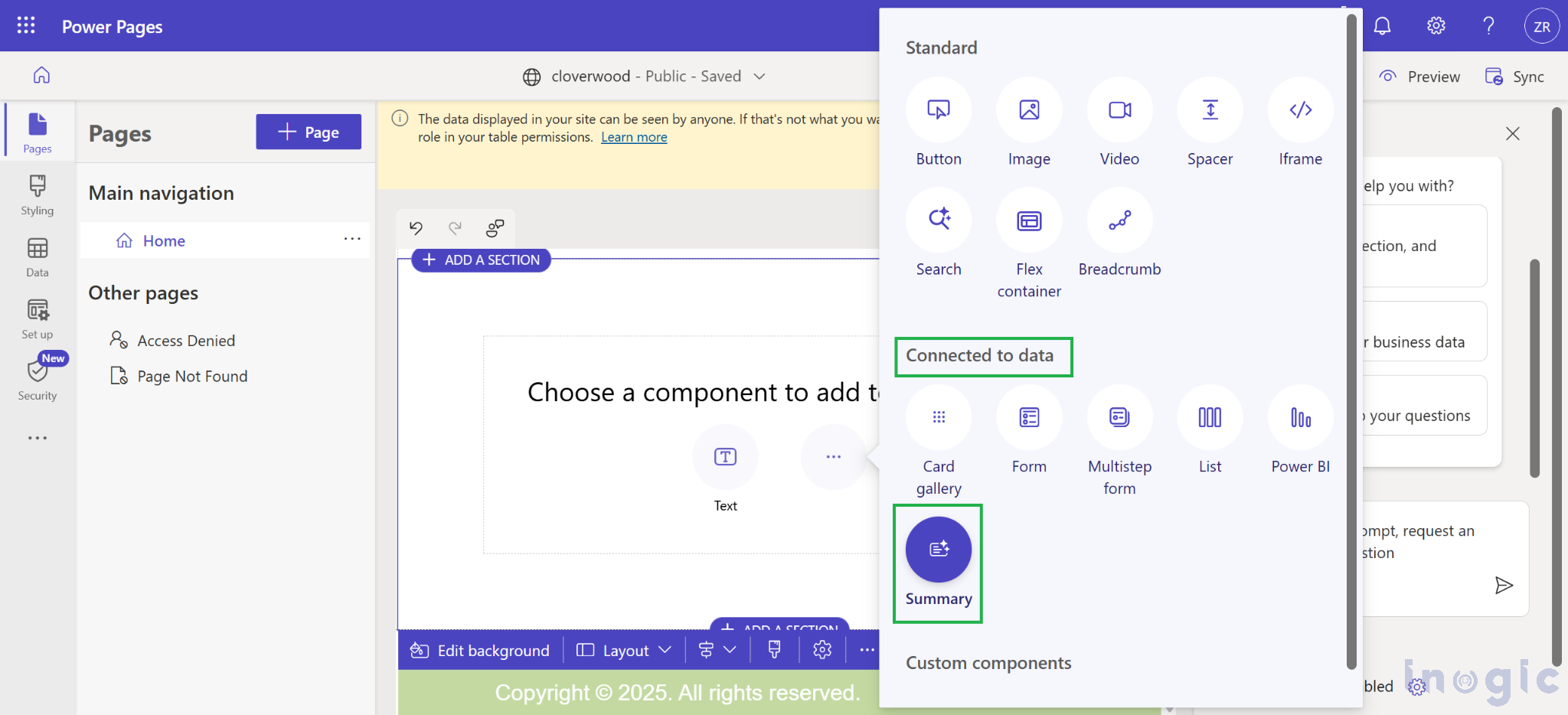
Step 3: Configure the Component
In the configuration panel, fill in the details as follows:
- Title: Lead Summary Overview
- Summarization API: leads?$select=fullname,subject,companyname,emailaddress1,telephone1,createdon,revenue
- Additional Instructions:
“Provide a clear and concise summary highlighting the lead’s name, company, contact details, and the purpose or topic of the lead. Identify any patterns, urgency indicators, or follow-up requirements based on the creation date.” - Keep Summary Expanded: Enabled (This will keep the summary expandable by default when the user visits the portal)
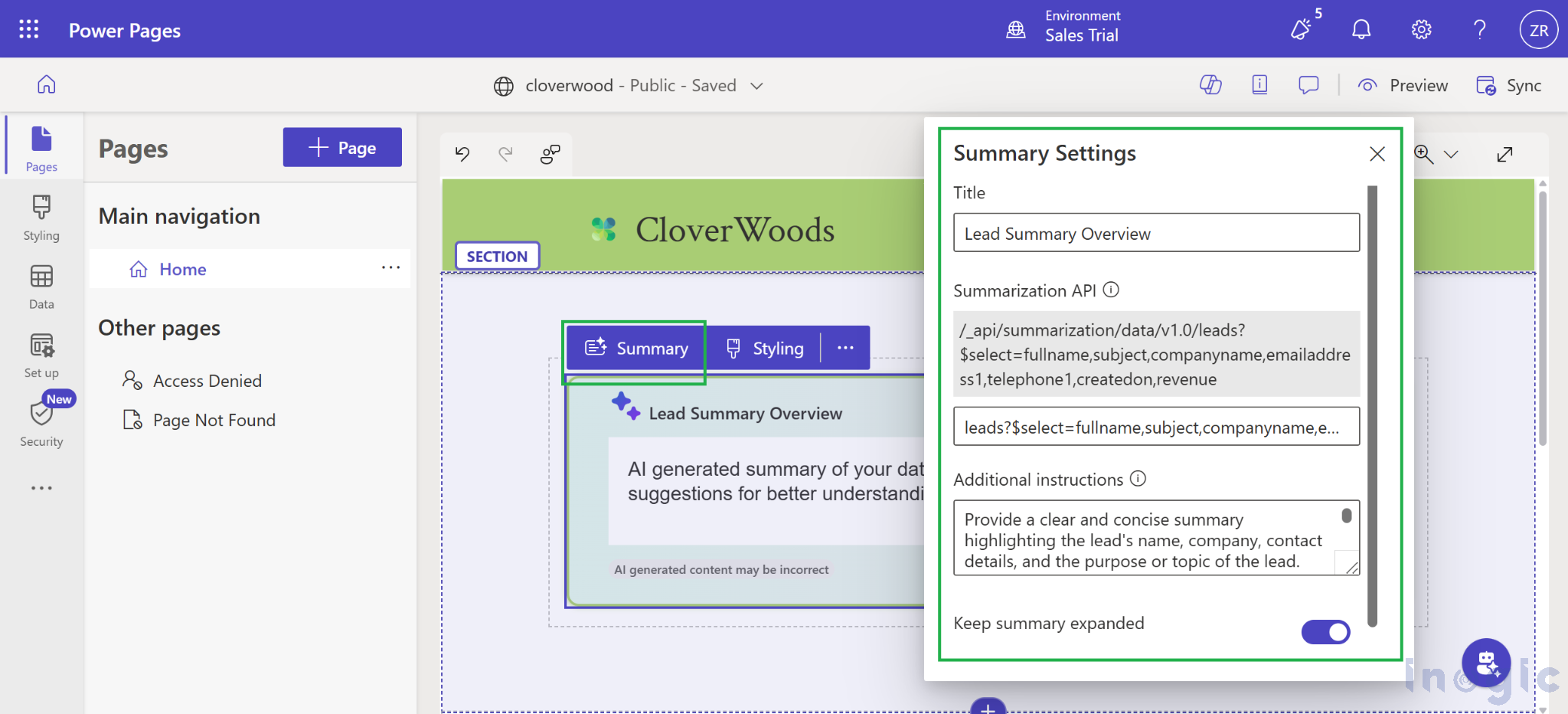
This configuration connects the component to the Lead table via the Power Pages Web API and instructs it to summarize the specified fields.
Configuration Settings
Before the Summary Component can retrieve data, permissions and secure access must be configured through the portal.
- Enable Web API for the Lead Table
Go to Power Pages Management → Site Settings → + New, and add the following key-value pairs:
- Name: Webapi/lead/enabled
Value: true
- Name: Webapi/lead/fields
Value: * (to allow access to all fields) or specify individual fields as fieldlogicalname1, fieldlogicalname2, …
This explicitly grants Web API access for the Lead table in the Power Pages portal.
Additionally, verify that the setting Summarization/Data/Enable is set to true.
If this setting does not exist, create a new record with that name and set its value to true.
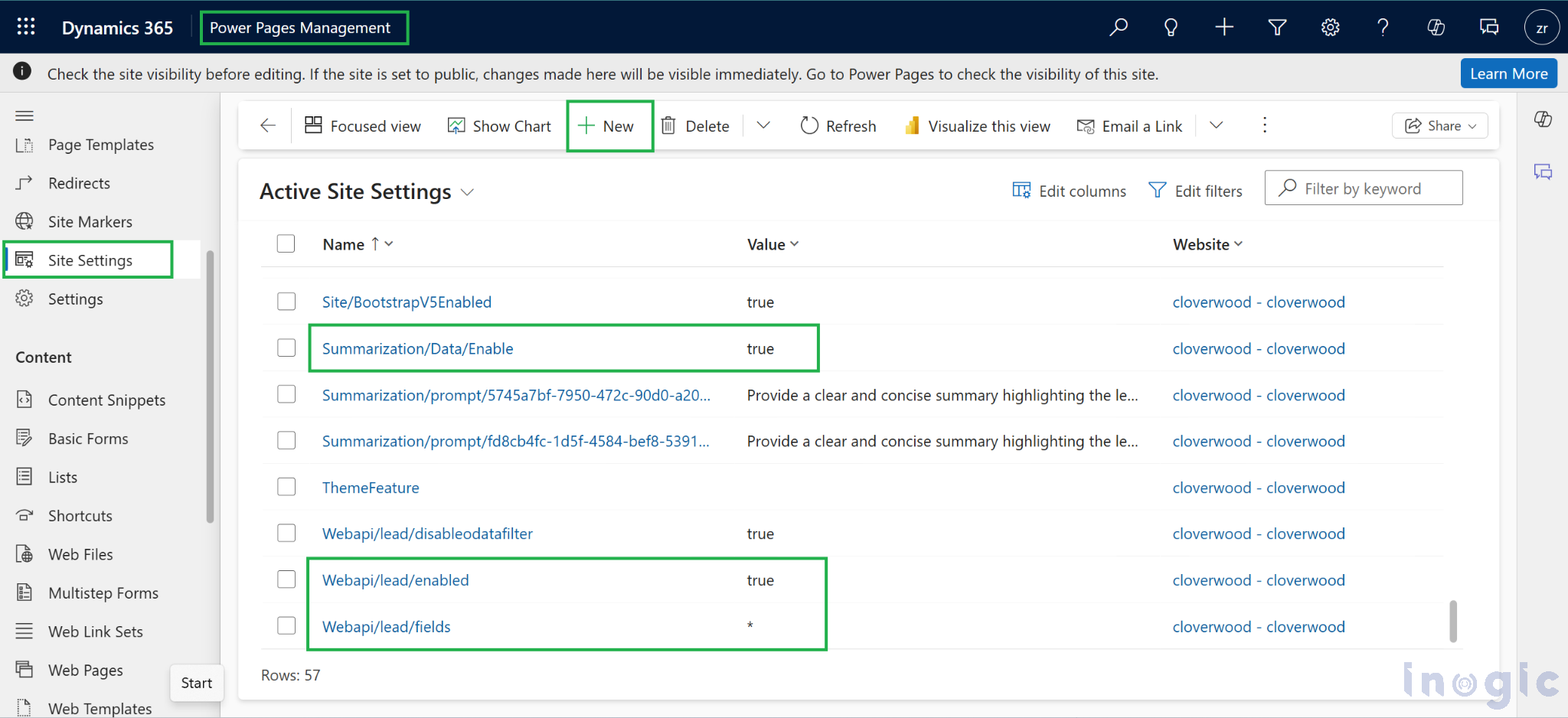
2. Create Table Permissions
In Power Pages → Security → Table Permissions:
- Create a new permission record with:
- Name: All Leads or Lead Read Permission
- Table: Lead
- Access Type: Global access
- Permission: Read
- Assign this permission to the Authenticated Users web role.
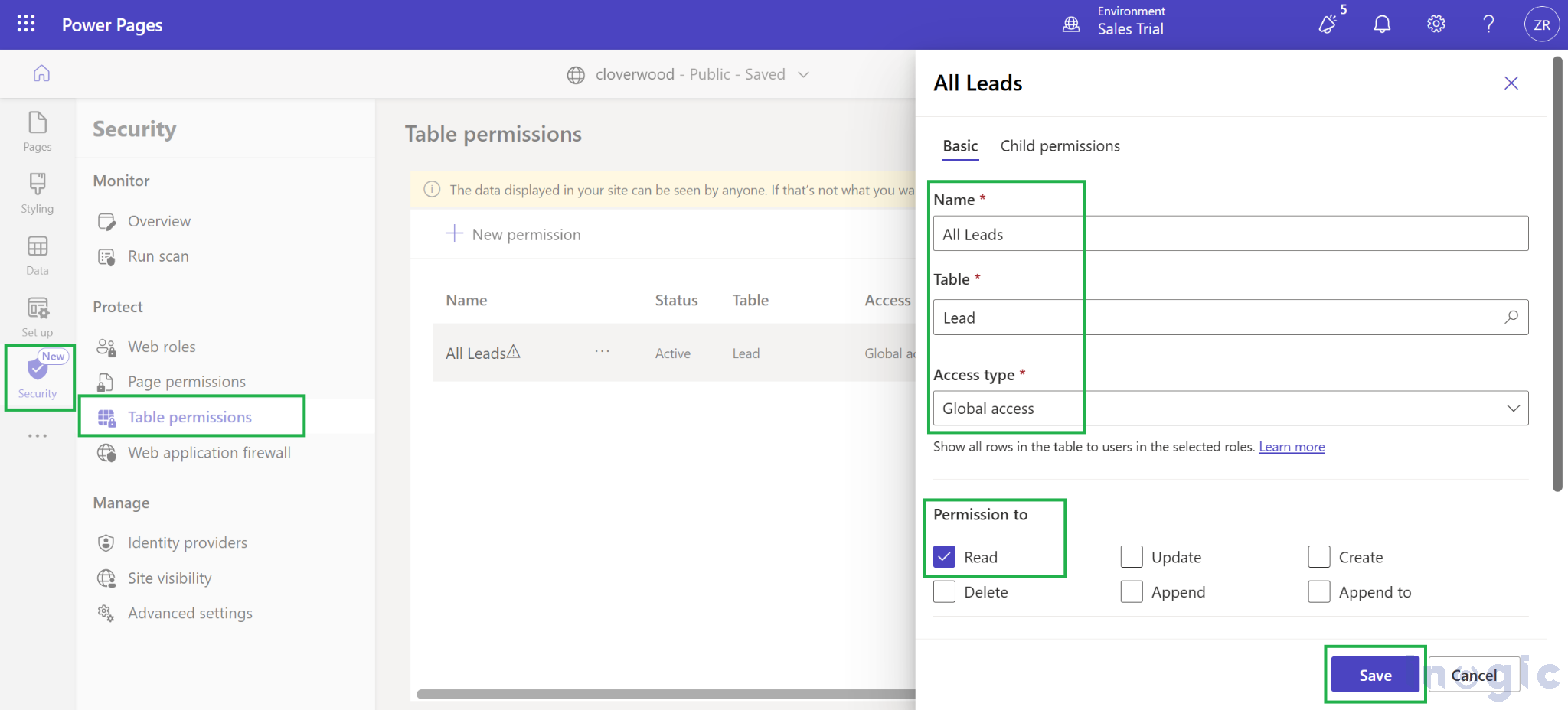
Without this, data access via the Web API will fail with an error message:
“Something went wrong, please try again later.” error.
Working
Once the configuration is complete, publish the site and test the component.
The Summary Component will automatically connect to Dataverse, retrieve lead data, and generate a short summary paragraph that dynamically updates as new records are created or modified.
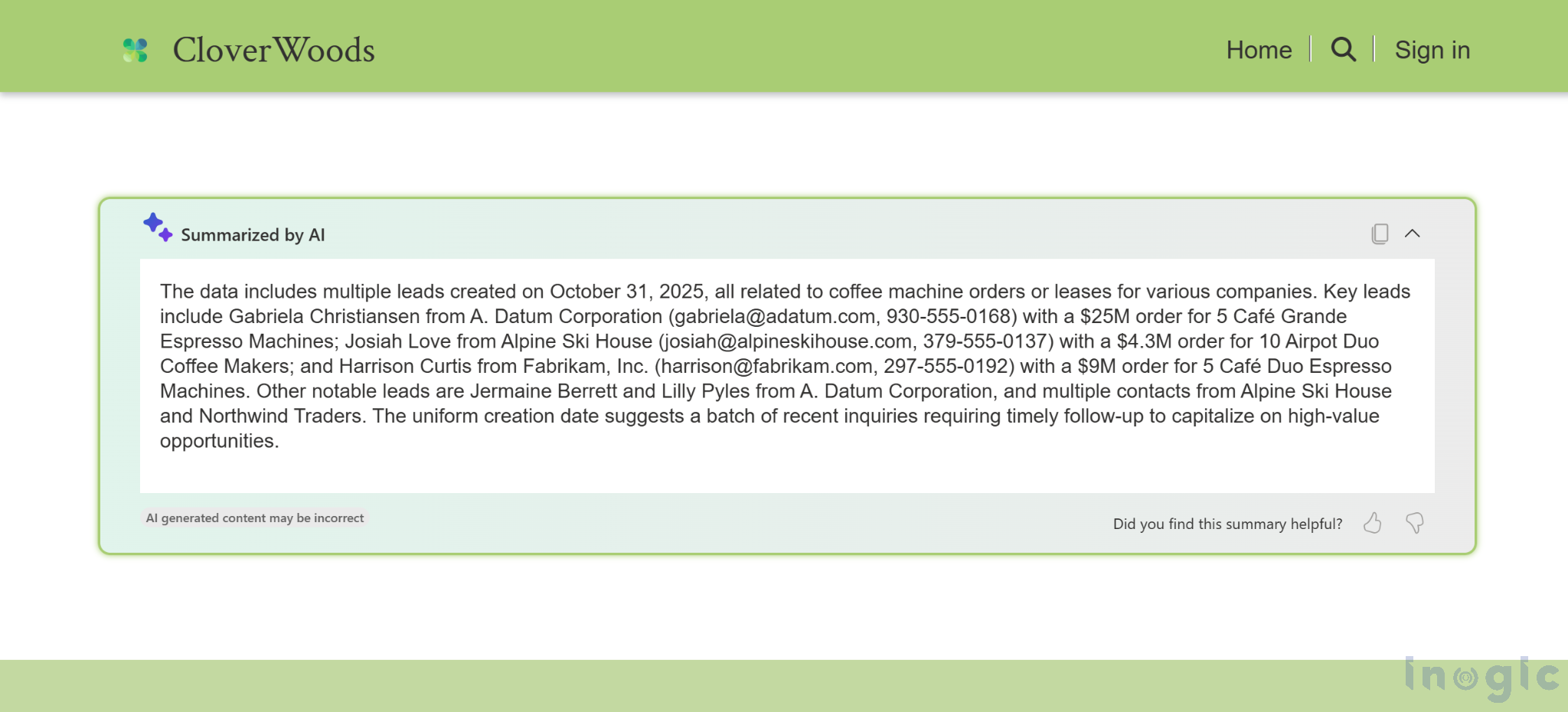
The output proved that the Web API connection and summarization logic were functioning correctly. The results dynamically update as new leads are added or existing records change in Dataverse.
Styling the Summary Component
The appearance of the Summary Component can be customized to align with the Power Pages portal theme. Styles such as borders, background colors, shadows, and other visual effects can be applied to ensure seamless integration with the overall site design.
FAQs
- What is the Summary Component in Power Pages?
The Summary Component is an AI-powered feature in Microsoft Power Pages that uses natural language generation to summarize data from Dataverse tables, helping users understand key insights quickly. - Can I use the Summary Component for any Dataverse table?
Yes. It can be connected to any table with Web API access enabled. Just update the summarization API query and permissions accordingly. - Do I need to enable any specific settings before using the Summary Component?
Yes. Web API access must be enabled for the target table (e.g., Lead) and ensure the Summarization/Data/Enable site setting is set to true. Also, create the appropriate Table Permissions for the portal users. - Does the Summary Component automatically refresh when data changes in Dataverse?
Yes. Once configured, the summary updates dynamically whenever the underlying Dataverse records are modified or new data is added. - Can I style or customize the Summary Component UI?
Absolutely. The component’s appearance can be adjusted using custom CSS to align it with their Power Pages theme for a consistent visual experience.
Conclusion
The Summary Component in Power Pages is a game-changer for presenting Dataverse data in a meaningful, AI-driven format. By implementing it for the Lead table, sales teams gain quick, automated insights which resulted in saving time, improving decision-making, and enhancing user experience.
With minimal configuration enabling Web API, creating table permissions, and defining a summarization query the component delivers a seamless experience that transforms raw data into concise insights.
The post Step-by-Step Guide: Implementing the Power Pages Summary Component with Dataverse Tables first appeared on Microsoft Dynamics 365 CRM Tips and Tricks.
Original Post https://www.inogic.com/blog/2025/11/step-by-step-guide-implementing-the-power-pages-summary-component-with-dataverse-tables/